Motorola CLIQ 2 User Guide - Page 37
Connect, web2go, Download apps, RSS Feeds, Settings, Wireless & networks, Wi-Fi, Wi-Fi settings - updates
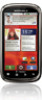 |
UPC - 610214623874
View all Motorola CLIQ 2 manuals
Add to My Manuals
Save this manual to your list of manuals |
Page 37 highlights
A at the right of the address bar means you can add the page's RSS news feed to a News app or widget: Touch Menu > More > RSS Feeds. Note: If you can't connect, contact your service provider. Connect Your phone uses the mobile phone network (over the air) to automatically connect to the web. Note: Your service provider may charge to surf the web or download data. To use a wireless network, touch Menu > Settings > Wireless & networks. Touch Wi-Fi to turn it on, then touch Wi-Fi settings to search for nearby wireless networks. Touch a network to connect. There's more in "Wi-Fi® networks" on page 39. web2go web2go is your destination-on your phone or the web-for the latest features and services, games, wallpaper, 411 and information, web and applications, music and sounds, special values, and more. A single location that hosts all of this content all the time, web2go is free to browse so you can always find the latest additions. You can access web2go through your phone, or through your personal web portal at My T-Mobile. Download apps Warning: Apps downloaded from the web can be from unknown sources. To protect your phone and personal data, only download apps from sources you trust, like "Apps & updates" on page 11. Note: All apps downloaded are stored in your phone memory. To download apps: 1 To launch the browser, touch > Browser. 2 Find the app you want to download and touch the download link. Manage your downloads To view files or applications you have downloaded, touch > Browser > > More > Downloads. To clear your download history, touch Menu > Clear list. To cancel, touch Menu > Cancel all downloads. Web 35















