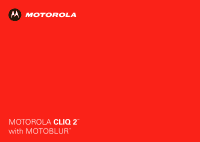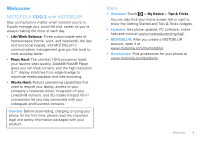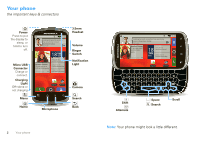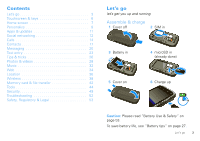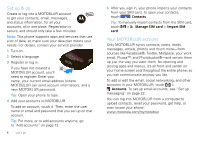Motorola CLIQ 2 User Guide - Page 6
Set up & go, Your MOTOBLUR account, Contacts, Manage SIM card, Import SIM, Accounts - with motoblur
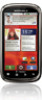 |
UPC - 610214623874
View all Motorola CLIQ 2 manuals
Add to My Manuals
Save this manual to your list of manuals |
Page 6 highlights
Set up & go Create or log into a MOTOBLUR account to get your contacts, email, messages, and status information, for all your accounts, all in one place. Registration is secure, and should only take a few minutes. Note: This phone supports apps and services that use a lot of data, so make sure your data plan meets your needs. For details, contact your service provider. 1 Turn on. 2 Select a language. 3 Register or log in. If you have not created a MOTOBLUR account, you'll need to register: Enter your name, your current email address (where MOTOBLUR can send account information), and a new MOTOBLUR password. Tip: Open your phone to type. 4 Add your accounts to MOTOBLUR. To add an account, touch it. Then, enter the user name or email and password that you set up on that account. Tip: For more, or to add accounts anytime, go to "Add accounts" on page 12. 4 Let's go 5 After you sign in, your phone imports your contacts from your SIM card. To open your contacts, touch Contacts. Tip: To manually import contacts from the SIM card, touch > Manage SIM card > Import SIM card. Your MOTOBLUR account Only MOTOBLUR syncs contacts, posts, feeds, messages, emails, photos and much more-from sources like Facebook®, Twitter, MySpace, your work email, Picasa™, and Photobucket®-and serves them up just the way you want them. No opening and closing apps and menus, it's all front and center on your home screen and throughout the entire phone, so you can communicate anyway you like. To add or edit the email, social networking, and other accounts in your MOTOBLUR, touch > Accounts. To set up email accounts, see "Set up messaging" on page 22. You can log into MOTOBLUR from a computer to upload contacts, reset your password, get help, or even locate your phone: www.motorola.com/mymotoblur