Motorola CLIQ 2 User Guide - Page 26
Touchscreen keypad, Input Method, Swype, Multi-touch keyboard
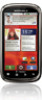 |
UPC - 610214623874
View all Motorola CLIQ 2 manuals
Add to My Manuals
Save this manual to your list of manuals |
Page 26 highlights
To... Cut, Copy, or Paste text you selected Touch and hold a blank spot in the text box to open the editing menu. Delete a character Press Delete (hold to delete more) Delete the current line Press Alternate + Delete Jump to the beginning/end of a line Press Alternate + scroll keys up down, left, or right Start a new line (email or social networking) or send the message (text messages) Press Enter Touchscreen keypad When your phone is closed, open the touchscreen keypad by touching a text box, or touching and holding Menu . To close the keypad, touch Back . 24 Text entry To change the keypad, touch and hold a blank spot in the text box. A menu opens, where you can choose Input Method > Swype or Multi-touch keyboard. Swype™ text entry lets you drag your finger over the letters of a word, in one continuous motion. Fine, or EN @ # 1 2 3 _ qwe r t y u or Send % () i op To enter a word, just trace a path through the letters. Fine, or I'll EN @ # 1 2 3 _ qwe r t y u Send % () i op To capitalize, go above the keypad. For double letters, circle the letter. & $456 + : ; " asdf gh j k l !7890 / ? z x c v bnm I'll , :-) SYM .' • To enter the small number or symbol at the top of a key, touch and hold the key. • To enter several numbers or symbols, touch SYM. • To enter apostrophes in common words (like "I'll"), drag through the apostrophe key.















