Motorola CLIQ 2 User Guide - Page 43
DLNA™ media devices, Phone network, Airplane mode, You can use DLNA Certified
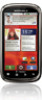 |
UPC - 610214623874
View all Motorola CLIQ 2 manuals
Add to My Manuals
Save this manual to your list of manuals |
Page 43 highlights
Once you connect a Wi-Fi network and turn on Wi-Fi Calling, your phone shows in the status bar and you're ready for messages and calls. If you start to leave the Wi-Fi network's coverage during a call, your phone plays a beep and shows warning. DLNA™ media devices You can use DLNA Certified computers, TVs, and other devices to play or transfer the videos, pictures, and music stored on your phone. 1 Make sure your phone is connected to a Wi-Fi® network that has another DLNA Certified device. 2 Touch > DLNA 3 Touch Play media, Copy media to server, Copy media to phone, or Share media. Your phone searches for DLNA devices on your network. To search again, touch Menu > Refresh. 4 Choose a device to connect. For more about DLNA devices, visit www.dlna.org. Phone network You should not need to change any network settings. Contact your service provider for help. Touch Menu > Settings > Wireless & networks > Mobile networks to show options for roaming networks, network selection, operator selection, and access point names. Airplane mode Use airplane mode to turn all your wireless connections off-useful when flying. Press Power > Airplane mode. When you select airplane mode, all wireless services are disabled. You can then turn Wi-Fi and/or Bluetooth power back on, if permitted by your airline. Other wireless voice and data services (such as calls and text messages) remain off in airplane mode. Emergency calls to your region's emergency number can still made. Wireless 41















