Motorola CLIQ 2 User Guide - Page 51
Security, Quick start: Security, Screen lock - unlock code
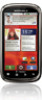 |
UPC - 610214623874
View all Motorola CLIQ 2 manuals
Add to My Manuals
Save this manual to your list of manuals |
Page 51 highlights
Security help keep your phone safe Quick start: Security Find it: Menu > Settings > Location & security You have lots of ways to keep your phone safe. Location & security settings Security Set up screen lock Lock screen with a pattern, PIN, or password Security lock timer 20 minutes SIM card lock Set up SIM card lock Passwords Visible passwords Show password as you type Choose whether you need to enter a code when you turn on your screen. Set an automatic lock delay that is different from your display timeout. Set a SIM card lock and change SIM PIN. If you lose your phone, you can log into your MOTOBLUR account from a computer to locate your phone or clear the data on it: www.motorola.com/mymotoblur. Screen lock To set your security level, touch Menu > Settings > Location & security > Set up screen lock. Some Corporate Sync accounts might require you to add a Password lock to your phone, for security. • Pattern: draw a pattern to unlock. • PIN or Password: enter a code to unlock. Note: You can make emergency calls on a locked phone ("Emergency calls" on page 17). A locked phone still rings, but you need to unlock it to answer. Personalize your lock screen To change your timeout, touch Menu > Settings > Display > Screen timeout. If you don't touch the screen or press any keys for this amount of time, the screen locks automatically. To unlock, see "Lock & unlock" on page 49. Lock & unlock To lock the screen/phone: • Press Power . • Let the screen time out (don't press anything). • Switch the power off. Security 49















