Motorola CLIQ 2 User Guide - Page 45
If your phone is, connected to a, Wi-Fi network, If your phone is not connected to a Wi-Fi, network - case
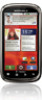 |
UPC - 610214623874
View all Motorola CLIQ 2 manuals
Add to My Manuals
Save this manual to your list of manuals |
Page 45 highlights
Connect through a Wi-Fi network Note: Most public Wi-Fi networks (like the ones at coffee shops) don't let devices connect to each other. In that case, you need a USB cable connection. 1 Touch > Phone Portal 2 If your phone is connected to a Wi-Fi network, it shows a URL. Use a computer on the network to enter the URL in a browser. It opens the Phone Portal home screen! http Tip: When your phone's Wi-Fi is on, it automatically reconnects to nearby networks it has used. To turn Wi-Fi on or off, touch Menu > Settings > Wireless & networks > Wi-Fi. If your phone is not connected to a Wi-Fi network, it asks you to connect. Touch OK to open the Wi-Fi settings screen, then turn on Wi-Fi and touch a network to connect. For network passwords, ask other network users or administrators. For your phone's MAC address and Wi-Fi details, touch Menu > Advanced. When your phone is connected ( appears in the status bar), touch Back to close the settings. Soon, Phone Portal shows a URL at the bottom of your screen. Using a computer on the same Wi-Fi network, just type the URL into the browser to open the Phone Portal home screen! Connect through a USB cable 1 Turn on your phone and computer, and connect them with a USB-to-micro USB cable. If your computer needs to download drivers for your phone, visit www.motorola.com/support. If a camera connection window opens, just close it. 2 Once your computer has the correct Motorola drivers, it opens the Phone Portal home page in your browser. A Motorola icon appears in your task bar, in the lower right of your computer screen. If you have Motorola MediaLink, it will launch instead of Phone Portal. To use Phone Portal, right-click in your task bar, select "when the phone connects, launch," and choose MPP. Disconnect and reconnect your phone to launch Phone Portal. Memory card & file transfer 43















