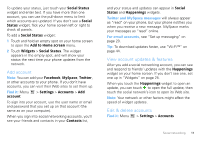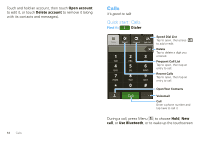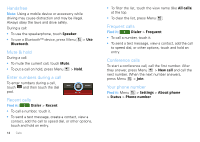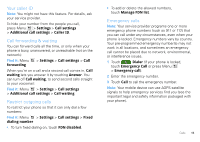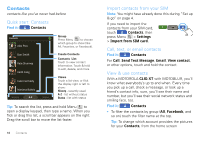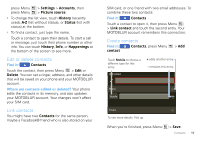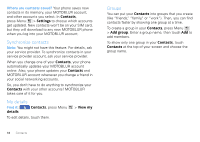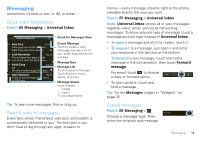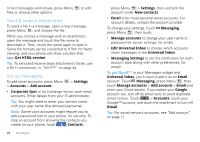Motorola CLIQ XT User Guide - Page 17
Your caller ID, Call forwarding & waiting, Restrict outgoing calls, Emergency calls, Manage FDN list - features
 |
UPC - 723755922587
View all Motorola CLIQ XT manuals
Add to My Manuals
Save this manual to your list of manuals |
Page 17 highlights
Your caller ID Note: You might not have this feature. For details, ask your service provider. To hide your number from the people you call, press Menu > Settings > Call settings > Additional call settings > Caller ID. Call forwarding & waiting You can forward calls all the time, or only when your phone is busy, unanswered, or unreachable (not on the network): Find it: Menu forwarding > Settings > Call settings > Call When you're on a call and a second call comes in, Call waiting lets you answer it by touching Answer. You can turn off Call waiting, to send second calls straight to your voicemail: Find it: Menu > Settings > Call settings > Additional call settings > Call waiting Restrict outgoing calls To restrict your phone so that it can only dial a few numbers: Find it: Menu > Settings > Call settings > Fixed dialing number • To turn fixed dialing on, touch FDN disabled. • To add or delete the allowed numbers, touch Manage FDN list. Emergency calls Note: Your service provider programs one or more emergency phone numbers (such as 911 or 112) that you can call under any circumstances, even when your phone is locked. Emergency numbers vary by country. Your pre-programmed emergency number(s) may not work in all locations, and sometimes an emergency call cannot be placed due to network, environmental, or interference issues. 1 Touch Dialer (if your phone is locked, touch Emergency Call or press Menu > Emergency call). 2 Enter the emergency number. 3 Touch Call to call the emergency number. Note: Your mobile device can use AGPS satellite signals to help emergency services find you (see the important legal and safety information packaged with your phone). Calls 15