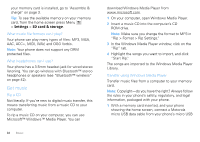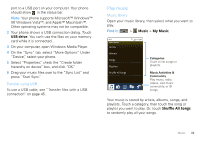Motorola CLIQ XT User Guide - Page 30
Color Effects, Picture Quality
 |
UPC - 723755922587
View all Motorola CLIQ XT manuals
Add to My Manuals
Save this manual to your list of manuals |
Page 30 highlights
options Color Effects Choose your color settings, like None, Negative, or B/W. Reset Settings Undo all of your camera setting changes. Advanced settings Set the Picture Quality of your photo, or choose your White Balance light settings, like Auto, Daylight, or Cloudy. View your photos Find it: > Picture Gallery All Pictures (10/43) 2010-07-12 12.00.00 My Pictures All Pictures Categories Touch at the top to open, then touch a category. 2010 7 6 5 4 3 2 1 2009 12 Picture Dates Touch on the left to open the date list, then drag the dates to find pictures. 28 Photos & videos Play a slideshow Touch > Picture Gallery, touch a picture, then touch to start a slideshow. To stop the slideshow, touch the display. To return to the gallery, press Back . Share your photo gallery Find it: > Picture Gallery To send your photo in a message or post it online: 1 Touch and hold a photo, then touch Share. 2 Choose how you want to share-like Email, MySpace, Social sharing or Text Messaging. Tip: With Social sharing, you can post a photo to more than one social network at the same time. Manage your photos Find it: > Picture Gallery Touch and hold a photo, then: • To delete the photo, touch Delete. • To set the photo as a contact picture, social network profile picture, or wallpaper, touch Set as. • To open file details, touch Picture Info. Tip: To copy photos to/from a computer, go to "Transfer files with a USB connection" on page 45.