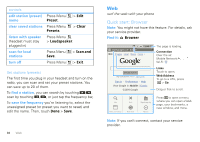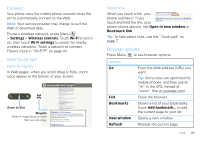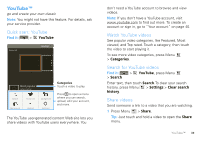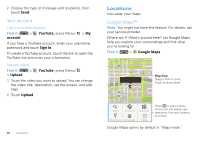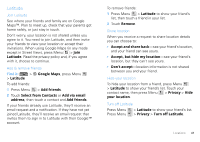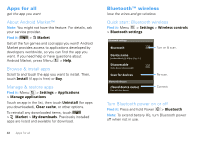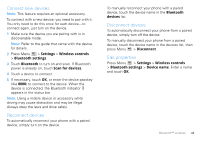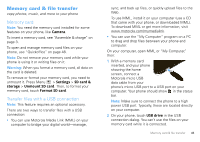Motorola CLIQ XT User Guide - Page 43
Latitude, Select from Contacts
 |
UPC - 723755922587
View all Motorola CLIQ XT manuals
Add to My Manuals
Save this manual to your list of manuals |
Page 43 highlights
Latitude Join Latitude See where your friends and family are on Google Maps™. Plan to meet up, check that your parents got home safely, or just stay in touch. Don't worry, your location is not shared unless you agree to it. You need to join Latitude, and then invite your friends to view your location or accept their invitations. When using Google Maps (in any mode except in Street View), press Menu > Join Latitude. Read the privacy policy and, if you agree with it, choose to continue. Add & remove friends Find it: > Google Maps, press Menu > Latitude To add friends: 1 Press Menu > Add friends. 2 Touch Select from Contacts or Add via email address, then touch a contact and Add friends. If your friends already use Latitude, they'll receive an email request and a notification. If they have not yet joined Latitude, they'll receive an email request that invites them to sign in to Latitude with their Google™ account. To remove friends: 1 Press Menu > Latitude to show your friend's list, then touch a friend in your list. 2 Touch Remove. Share location When you receive a request to share location details you can choose to: • Accept and share back-see your friend's location, and your friend can see yours. • Accept, but hide my location-see your friend's location, but they can't see yours. • Don't accept-location information is not shared between you and your friend. Hide your location To hide your location from a friend, press Menu > Latitude to show your friend's list. Touch your contact name, then press Menu > Privacy > Hide your location. Turn off Latitude Press Menu Press Menu > Latitude to show your friend's list. > Privacy > Turn off Latitude. Locations 41