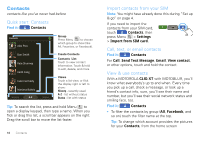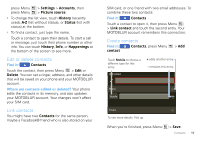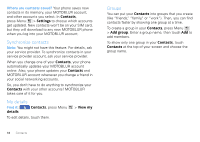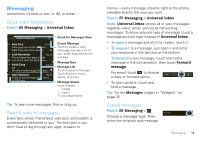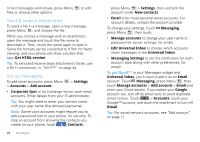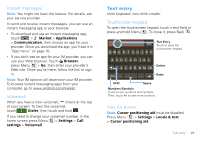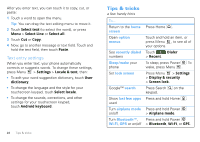Motorola CLIQ XT User Guide - Page 23
Instant messages, Voicemail, Text entry, Touchscreen keypad - android 2 3
 |
UPC - 723755922587
View all Motorola CLIQ XT manuals
Add to My Manuals
Save this manual to your list of manuals |
Page 23 highlights
Instant messages Note: You might not have this feature. For details, ask your service provider. To send and receive instant messages, you can use an instant messaging app or your browser. • To download and use an instant messaging app, touch > Market > Applications > Communication, then choose an app for your provider. Once you download the app, you'll see it in "App menu" on page 10. • If you don't see an app for your IM provider, you can use your Web browser. Touch Browser, press Menu > Go, then enter your provider's Web site. Once you're there, follow the link to sign in. Note: Your IM options will depend on your IM provider. To browse instant messaging apps from your computer, go to www.android.com/market. Voicemail When you have a new voicemail, shows at the top of your screen. To hear the voicemail, touch Dialer, then touch and hold . If you need to change your voicemail number, in the home screen press Menu > Settings > Call settings > Voicemail. Text entry think keyboard, now think smaller Touchscreen keypad To open the touchscreen keypad, touch a text field or press and hold Menu . To close it, press Back . Text Entry Send Touch to open the touchscreen keypad. Delete Enter Shift Space Numbers/Symbols Touch to see numbers and symbols. Then, touch Alt to see more symbols. Copy, cut, & paste Note: Cursor positioning aid must be disabled. Press Menu > Settings > Locale & text > Cursor positioning aid. Text entry 21