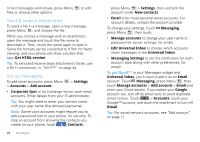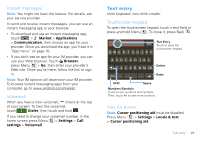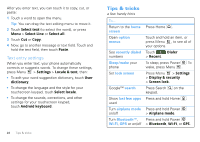Motorola CLIQ XT User Guide - Page 27
Personalize, Widgets, Ringtones
 |
UPC - 723755922587
View all Motorola CLIQ XT manuals
Add to My Manuals
Save this manual to your list of manuals |
Page 27 highlights
Personalize add your personal touch Widgets Note: You might not have this feature. For details, ask your service provider. Create widgets 1 Find an empty spot on your home screen where you want to add a widget. You can flick left or right to open other panels on your home screen. 2 Touch and hold the empty spot until you see the Add to Home screen menu. 3 Touch Widgets. 4 Touch the type of widget. If necessary, enter the widget settings. Set up widgets You can customize some widgets. Touch a widget to open it, then press Menu : • Happenings: Update your status, choose which accounts appear in this widget, or manage your accounts (the same as "Add account" on page 11). • Messages: Change the widget name or choose how long it shows new messages. To add email accounts, "Set up messaging" on page 20. • Music: Set this widget to an artist, album, song, playlist, or just press Shuffle All Songs. There's more about "Music" on page 30. • News: Change the widget name, choose how long it shows new stories, or choose a news source. To choose a source, touch , then choose preset Bundles or Channels, or choose Custom to enter a URL for a Webpage or an RSS feed. • Weather: Change temperature units or add locations. To add locations, touch , enter a city, and touch Search. When you open the weather widget, flick left to see other locations you added. Note: Some apps have custom widget types that you can add and set up after you install the app. Ringtones To change your ringtone and notifications, press Menu > Settings > Sound & ringtones. To set vibrate for messages, touch Messaging, press Menu > Messaging Settings > Text Messaging, Email, or Social Messaging. Tip: To use a song as a ringtone, touch > Music > My Music > Songs, touch and hold the song name, then touch Set as ringtone. Personalize 25