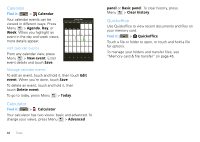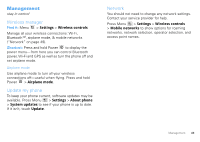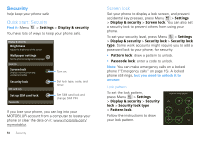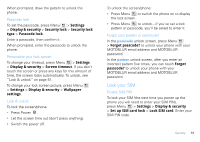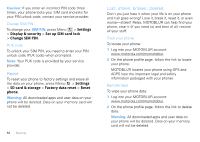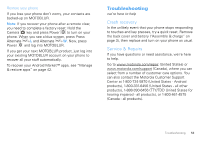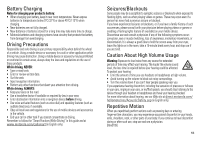Motorola CLIQ XT User Guide - Page 53
Lock your SIM, Lock SIM card - unlock
 |
UPC - 723755922587
View all Motorola CLIQ XT manuals
Add to My Manuals
Save this manual to your list of manuals |
Page 53 highlights
When prompted, draw the pattern to unlock the phone. Passcode lock To set the passcode, press Menu > Settings > Display & security > Security lock > Security lock type > Passcode lock. Enter a passcode, then confirm it. When prompted, enter the passcode to unlock the phone. Personalize your lock screen To change your timeout, press Menu > Settings > Display & security > Screen timeout. If you don't touch the screen or press any keys for this amount of time, the screen locks automatically. To unlock, see "Lock & unlock" on page 51. To change your lock screen picture, press Menu > Settings > Display & security > Wallpaper settings. Lock & unlock To lock the screen/phone: • Press Power . • Let the screen time out (don't press anything). • Switch the power off. To unlock the screen/phone: • Press Menu or switch the phone on to display the lock screen. • Press Menu to unlock-if you've set a lock pattern or passcode, you'll be asked to enter it. Forgot your pattern or passcode? In the passcode unlock screen, press Menu > Forgot passcode? to unlock your phone with your MOTOBLUR email address and MOTOBLUR password. In the pattern unlock screen, after you enter an incorrect pattern five times, you can touch Forgot passcode? to unlock your phone with your MOTOBLUR email address and MOTOBLUR password. Lock your SIM Enable SIM PIN To lock your SIM (the next time you power up the phone you will need to enter your SIM PIN), press Menu > Settings > Display & security > Set up SIM card lock > Lock SIM card. Enter your SIM PIN code. Security 51