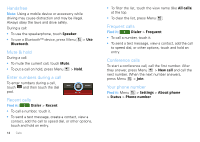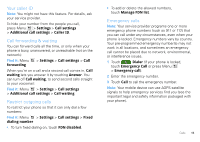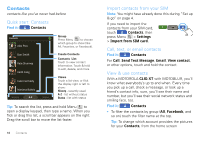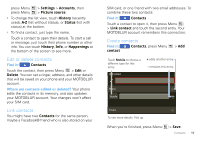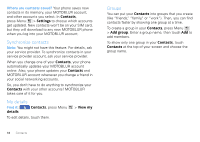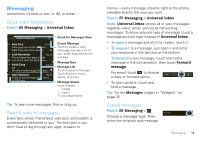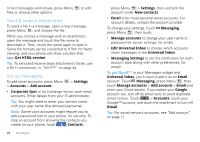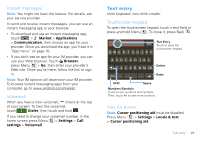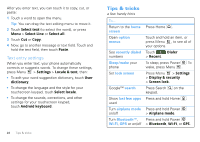Motorola CLIQ XT User Guide - Page 21
Messaging, Quick start: Messaging, Read & reply to messages, Create messages
 |
UPC - 723755922587
View all Motorola CLIQ XT manuals
Add to My Manuals
Save this manual to your list of manuals |
Page 21 highlights
Messaging sometimes it's best to text, or IM, or email . . . Quick start: Messaging Find it: Messaging > Universal Inbox Universal Inbox (4) Alex Pico 8:34 PM Some guys have all the luck - me... Right now, you're busy flexing... Seth Rementer Sep 25 The cinnamon bun place is right next to the store. It's like 8 hours... Keith Zang Sep 25 Job It's only a freelance gig, but it pays... Kate Shunney Sep 25 I have so much energy today, I have no IDEA why. Check for Messages Now Create Message Touch to create a new message, and see a list of your drafts (indicated by the number). Message Type Message List Touch to open a message. Touch & hold to move, delete, and more. Message Status Icons indicate: unread urgent has attachments Tip: To see more messages, flick or drag up. Read & reply to messages Every text, email, friend-feed, wall post, and bulletin is automatically delivered to you. The best part is you don't have to dig through any apps, screens or menus-every message streams right to the phone, viewable exactly the way you want. Find it: Messaging > Universal Inbox Note: Universal Inbox shows all of your messages together-text, email, and social networking messages. To show only one type of message, touch a message account type instead of Universal Inbox. • To open a message and all of its replies, touch it. • To respond to a message, just open it and enter your response in the text box at the bottom. To forward a text message, touch and hold a message in the conversation, then touch Forward message. For email, touch to choose a reply or forward option. • To open options, touch and hold a message. Tip: Try the Messages widget in "Widgets" on page 25. Create messages Find it: Messaging > Choose a message type. Then, enter the recipient and message. Messaging Messaging 19