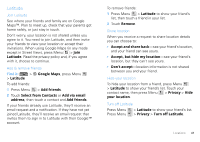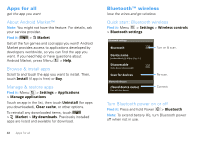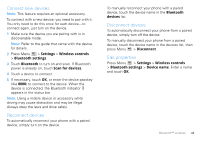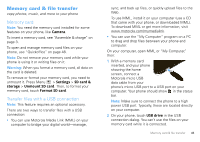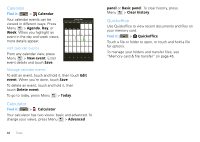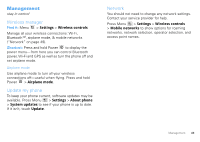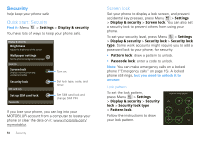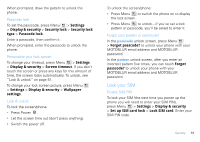Motorola CLIQ XT User Guide - Page 48
Synchronize, Google™ data synchronization
 |
UPC - 723755922587
View all Motorola CLIQ XT manuals
Add to My Manuals
Save this manual to your list of manuals |
Page 48 highlights
3 On your computer: • To use MML, open it and select a tab to manage Photos, Videos, or Music. You can back up content with the Synch button, drag and drop content, or upload files to social networking sites. • To use "My Computer," open it and select "Removable Disk" to see your memory card folders. Drag and drop files between your computer and memory card folders. When you're done, use the "Safely Remove Hardware" feature. Synchronize keep up-to-date Google™ data synchronization Note: You might not have this feature. For details, ask your service provider. Find it: Menu > Settings > Google synchronization The Google apps on your phone give you access to the same personal information (emails, events, and contacts) that you have on a computer using Gmail™, Google Calendar™, and Contacts. It's easy to synchronize the Google apps information you want to keep up-to-date. Select apps to synchronize 1 Touch Background data and Auto-sync. Tip: To save battery power do not touch Background data. 2 Touch the apps you want to synchronize, like Gmail, Calendar, or Contacts. 46 Synchronize