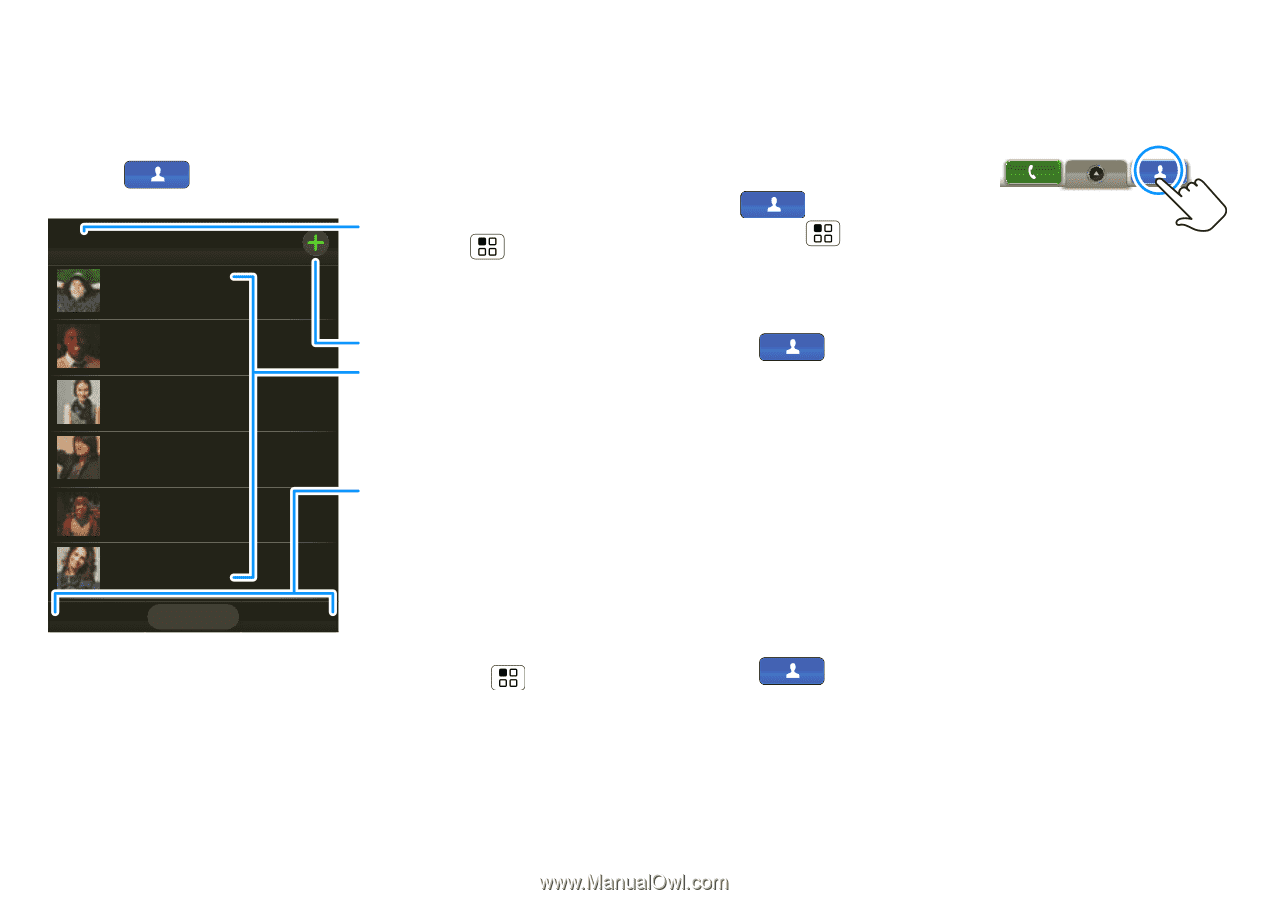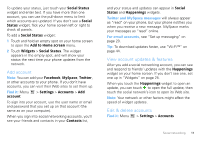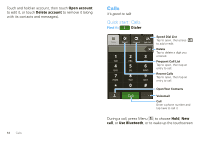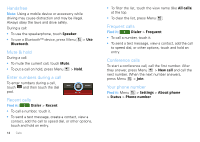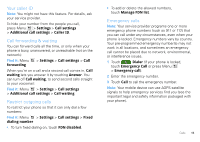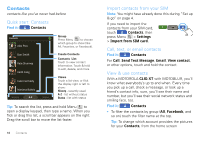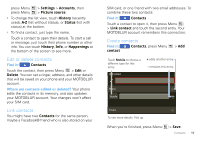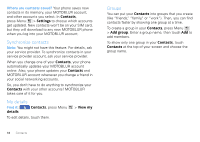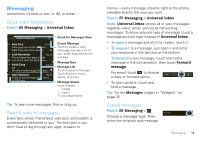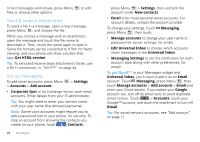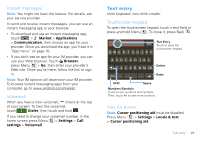Motorola CLIQ XT User Guide - Page 18
Contacts, Quick start: Contacts, Import contacts from your SIM, Call, text, or email contacts
 |
UPC - 723755922587
View all Motorola CLIQ XT manuals
Add to My Manuals
Save this manual to your list of manuals |
Page 18 highlights
Contacts contacts like you've never had before Quick start: Contacts Find it: Contacts Contacts Alex Pico Dan Smith Kate Shunney Keith Zang Luke Carmody Mariana Bukvic History A-Z Status Group Press Menu to choose which group to show (like All, Favorites, or Facebook). Create Contacts Contacts List Touch to view contact information. Touch & hold to edit, delete, and more. Views Touch a list view, or flick the display right or left to show: History - recently used A-Z - list without status Status - list with status Tip: To search the list, press and hold Menu to open a display keypad, then type a name. When you flick or drag this list, a scroll bar appears on the right. Drag the scroll bar to move the list faster. 16 Contacts Import contacts from your SIM Note: You might have already done this during "Set up & go" on page 4. If you need to import the contacts from your SIM card, touch Contacts, then press Menu > Settings > Import from SIM card. Call, text, or email contacts Find it: Contacts For Call, Send Text Message, Email, View contact, or other options, touch and hold the contact. View & use contacts With a MOTOROLA CLIQ XT with MOTOBLUR, you'll know what everybody's up to and when. Every time you pick up a call, check a message, or look up a friend's contact info, sure, you'll see their name and number, but you'll see their social network status and smiling face, too. Find it: Contacts • To filter the contacts by group (All, Facebook, and so on) touch the filter name at the top. Tip: To change which account provides the pictures for your Contacts, from the home screen