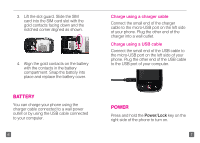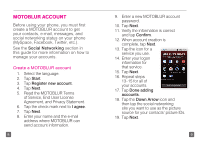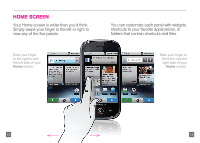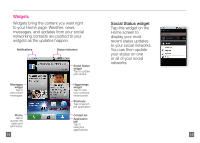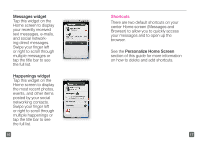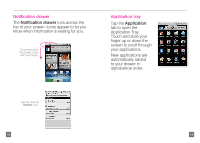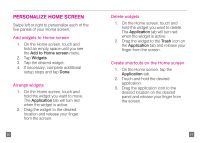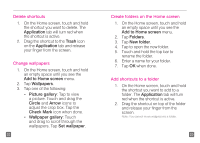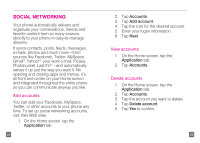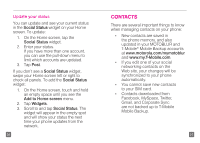Motorola CLIQ Getting Started Guide (T-Mobile) - Page 10
Messages widget, Happenings widget, Personalize Home Screen
 |
UPC - 723755922587
View all Motorola CLIQ manuals
Add to My Manuals
Save this manual to your list of manuals |
Page 10 highlights
Messages widget Tap this widget on the Home screen to display your recently received text messages, e-mails, and social networking direct messages. Swipe your finger left or right to scroll through multiple messages or tap the title bar to see the full list. Happenings widget Tap this widget on the Home screen to display the most recent photos, events, and other items posted by your social networking contacts. Swipe your finger left or right to scroll through multiple happenings or tap the title bar to see the full list. 16 Shortcuts There are two default shortcuts on your center Home screen (Messages and Browser) to allow you to quickly access your messages and to open up the browser. See the Personalize Home Screen section of this guide for more information on how to delete and add shortcuts. 17