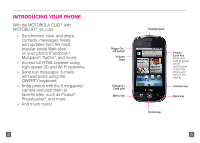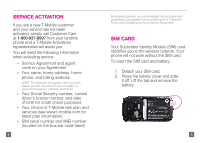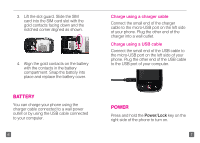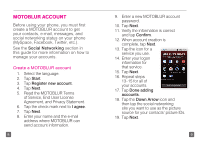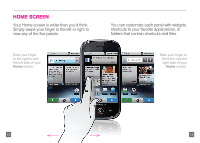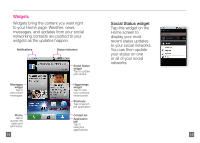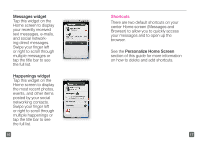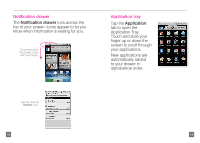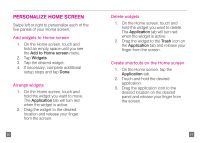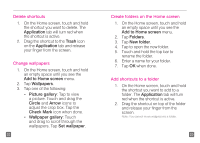Motorola CLIQ Getting Started Guide (T-Mobile) - Page 8
Home Screen
 |
UPC - 723755922587
View all Motorola CLIQ manuals
Add to My Manuals
Save this manual to your list of manuals |
Page 8 highlights
home screen Your Home screen is wider than you'd think. Simply swipe your finger to the left or right to view any of the five panels. Slide your finger to the right to see the left side of your Home screen. You can customize each panel with widgets, shortcuts to your favorite applications, or folders that contain shortcuts and files. Slide your finger to the left to see the right side of your Home screen. 12 13

12
13
HOME SCREEN
Your Home screen is wider than you’d think.
Simply swipe your finger to the left or right to
view any of the five panels.
Slide your finger
to the right to see
the left side of your
Home
screen.
Slide your finger to
the left to see the
right side of your
Home
screen.
You can customize each panel with widgets,
shortcuts to your favorite applications, or
folders that contain shortcuts and files.