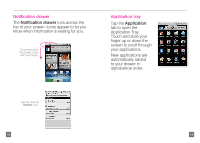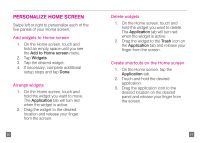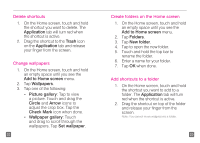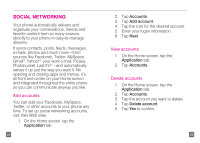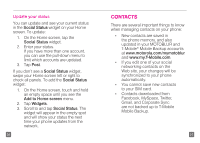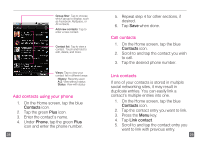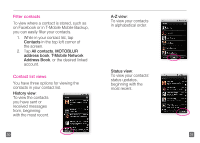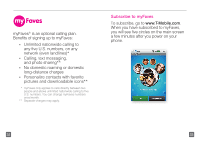Motorola CLIQ Getting Started Guide (T-Mobile) - Page 16
Add contacts using your phone, Call contacts, Link contacts - 2 phone
 |
UPC - 723755922587
View all Motorola CLIQ manuals
Add to My Manuals
Save this manual to your list of manuals |
Page 16 highlights
Group filter: Tap to choose which group to display, such as Facebook, MySpace, or All contacts. Add new contacts: Tap to enter a new contact. Contact list: Tap to view a contact. Touch and hold to edit, delete, and more. Views: Tap to view your contact list in different ways: History: Recently used A-Z: View without status Status: View with status Add contacts using your phone 1. On the Home screen, tap the blue Contacts icon. 2. Tap the green Plus icon. 3. Enter the contact's name. 4. Under Phone, tap the green Plus icon and enter the phone number. 28 5. Repeat step 4 for other sections, if desired. 6. Tap Save when done. Call contacts 1. On the Home screen, tap the blue Contacts icon. 2. Scroll to and tap the contact you wish to call. 3. Tap the desired phone number. Link contacts If one of your contacts is stored in multiple social networking sites, it may result in duplicate entries. You can easily link a contact's multiple entries into one. 1. On the Home screen, tap the blue Contacts icon. 2. Tap the contact entry you want to link. 3. Press the Menu key. 4. Tap Link contact. 5. Scroll to and tap the contact entry you want to link with previous entry. 29