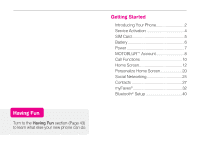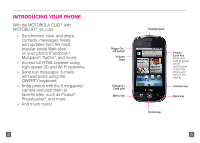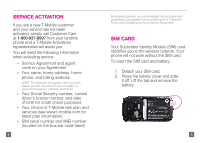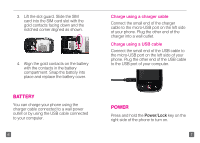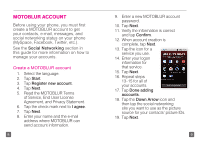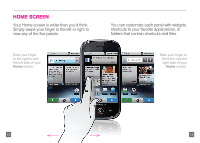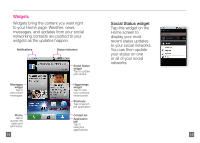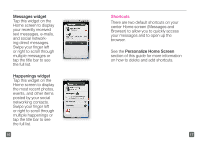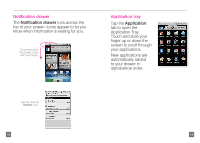Motorola CLIQ Getting Started Guide (T-Mobile) - Page 6
Motoblur Account - with motoblur
 |
UPC - 723755922587
View all Motorola CLIQ manuals
Add to My Manuals
Save this manual to your list of manuals |
Page 6 highlights
MOTOBLUR ACCOUNT Before using your phone, you must first create a MOTOBLUR account to get your contacts, e-mail, messages, and social networking status on your phone (MySpace, Facebook, Twitter, etc.). See the Social Networking section in this guide for more information on how to manage your accounts. Create a MOTOBLUR account 1. Select the language. 2. Tap Start. 3. Tap Register new account. 4. Tap Next. 5. Read the MOTOBLUR Terms of Service, End User License Agreement, and Privacy Statement. 6. Tap the check mark next to I agree. 7. Tap Next. 8. Enter your name and the e-mail address where MOTOBLUR can send account information. 8 9. Enter a new MOTOBLUR account password. 10. Tap Next. 11. Verify the information is correct and tap Confirm. 12. When account creation is complete, tap Next. 13. Tap the icon for a service you use. 14. Enter your logon information for that service. 15. Tap Next. 16. Repeat steps 13-15 for all of your accounts. 17. Tap Done adding accounts. 18. Tap the Down Arrow icon and then tap the social networking site you want to use as the picture source for your contacts' picture IDs. 19. Tap Next. 9