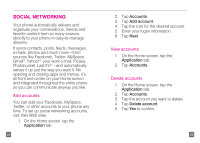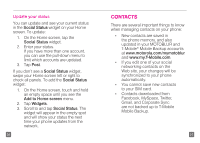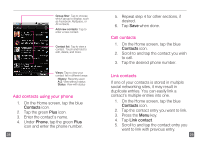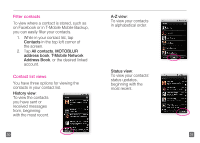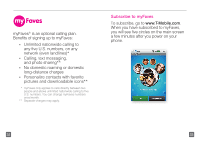Motorola CLIQ Getting Started Guide (T-Mobile) - Page 19
Add myFaves contacts - 2 screen replacement
 |
UPC - 723755922587
View all Motorola CLIQ manuals
Add to My Manuals
Save this manual to your list of manuals |
Page 19 highlights
Add myFaves contacts 1. On the Home screen, swipe your finger to the left to view the first panel to the right . 2. Tap the myFaves shortcut. 3. Tap an unassigned circle. 4. Tap one of the following: n Create new: Enter the contact's name and phone number. n Get from Phonebook: Select a contact. 5. Tap Save or continue to Step 6 to assign an icon. 34 Assign an icon 6. Tap the icon circle in the top left corner of the screen. 7. Tap one of the following: n myFaves icons: Tap the desired myFaves icon. n Photos: Tap the desired photo. Touch and drag the crop circle to the desired location and size. Tap Crop. n Take picture: Frame your subject and press the Camera key. 8. Tap Save. 9. Tap OK. An hourglass displays in the circle while the contact is being added to your contacts. You can use your phone during this time. Once the contact is added, you will receive a confirmation message and the hourglass is replaced by your new contact. 35