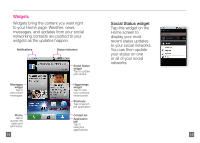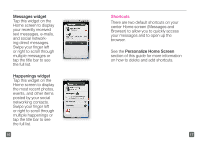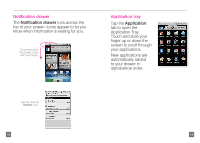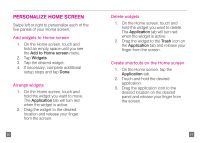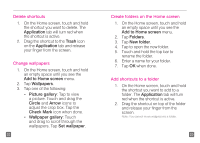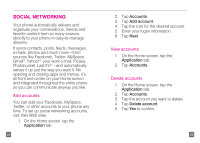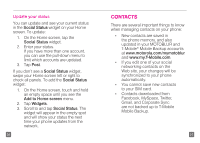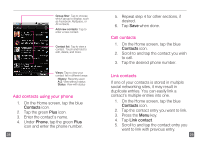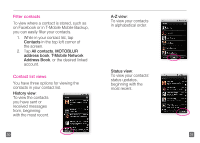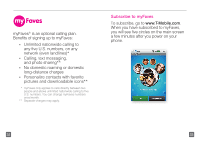Motorola CLIQ Getting Started Guide (T-Mobile) - Page 14
Social Networking - apps
 |
UPC - 723755922587
View all Motorola CLIQ manuals
Add to My Manuals
Save this manual to your list of manuals |
Page 14 highlights
Social Networking Your phone automatically delivers and organizes your conversations, friends and favorite content from so many sources directly to your phone in easy-to-manage streams. It syncs contacts, posts, feeds, messages, e-mails, photos and much more-from sources like Facebook, Twitter, MySpace, Gmail®, Yahoo!®, your work e-mail, Picasa, Photobucket, Last.fm®-and automatically serves it up just the way you want it. No opening and closing apps and menus, it's all front and center on your Home screen and integrated throughout the entire phone so you can communicate anyway you like. Add accounts You can add your Facebook, MySpace, Twitter, or other accounts to your phone any time. To set up social networking accounts, visit their Web sites. 1. On the Home screen, tap the Application tab. 24 2. Tap Accounts. 3. Tap Add account. 4. Tap the icon for the desired account. 5. Enter your logon information. 6. Tap Next. View accounts 1. On the Home screen, tap the Application tab. 2. Tap Accounts. Delete accounts 1. On the Home screen, tap the Application tab. 2. Tap Accounts. 3. Tap the account you want to delete. 4. Tap Delete account. 5. Tap Yes to confirm. 25