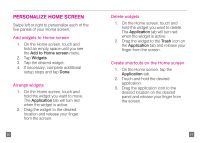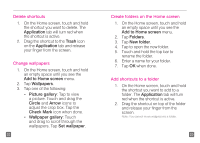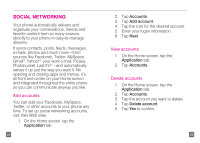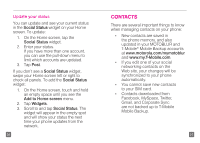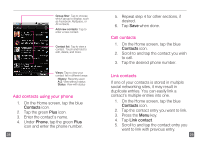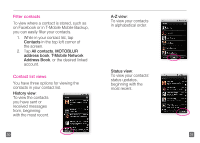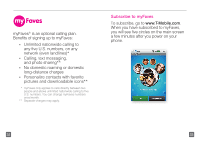Motorola CLIQ Getting Started Guide (T-Mobile) - Page 17
Contacts, All contacts, MOTOBLUR, address book, T-Mobile Network, Address Book, History view, A-Z - 2 update 2 3
 |
UPC - 723755922587
View all Motorola CLIQ manuals
Add to My Manuals
Save this manual to your list of manuals |
Page 17 highlights
Filter contacts To view where a contact is stored, such as on Facebook or in T-Mobile Mobile Backup, you can easily filter your contacts. 1. While in your contact list, tap Contacts in the top left corner of the screen. 2. Tap All contacts, MOTOBLUR address book, T-Mobile Network Address Book, or the desired linked account. Contact list views You have three options for viewing the contacts in your contact list. History view: To view the contacts you have sent or received messages from, beginning with the most recent. A-Z view: To view your contacts in alphabetical order. Status view: To view your contacts' status updates, beginning with the most recent. 30 31

30
31
Filter contacts
To view where a contact is stored, such as
on Facebook or in T-Mobile Mobile Backup,
you can easily filter your contacts.
1.
While in your contact list, tap
Contacts
in the top left corner of
the screen.
2. Tap
All contacts
,
MOTOBLUR
address book
,
T-Mobile Network
Address Book
, or the desired linked
account.
Contact list views
You have three options for viewing the
contacts in your contact list.
History view
:
To view the contacts
you have sent or
received messages
from, beginning
with the most recent.
A-Z view
:
To view your contacts
in alphabetical order.
Status view
:
To view your contacts’
status updates,
beginning with the
most recent.