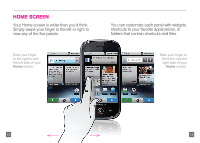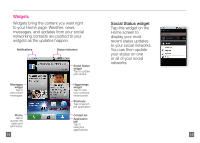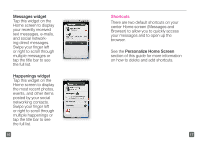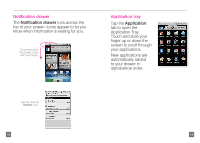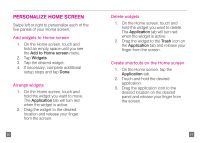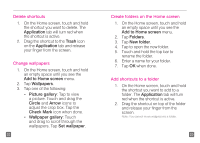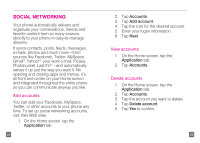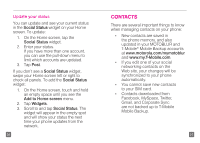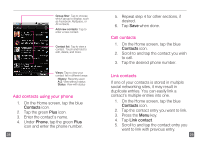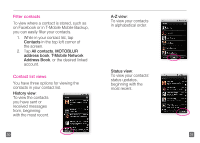Motorola CLIQ Getting Started Guide (T-Mobile) - Page 12
Personalize Home Screen
 |
UPC - 723755922587
View all Motorola CLIQ manuals
Add to My Manuals
Save this manual to your list of manuals |
Page 12 highlights
Personalize Home Screen Swipe left or right to personalize each of the five panels of your Home screen. Add widgets to Home screen 1. On the Home screen, touch and hold an empty space until you see the Add to Home screen menu. 2. Tap Widgets. 3. Tap the desired widget. 4. If necessary, complete additional setup steps and tap Done. Arrange widgets 1. On the Home screen, touch and hold the widget you want to move. The Application tab will turn red when the widget is active. 2. Drag the widget to the desired location and release your finger from the screen. 20 Delete widgets 1. On the Home screen, touch and hold the widget you want to delete. The Application tab will turn red when the widget is active. 2. Drag the widget to the Trash icon on the Application tab and release your finger from the screen. Create shortcuts on the Home screen 1. On the Home screen, tap the Application tab. 2. Touch and hold the desired application. 3. Drag the application icon to the desired location on the desired panel and release your finger from the screen. 21