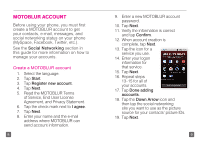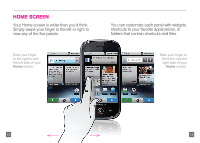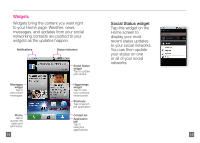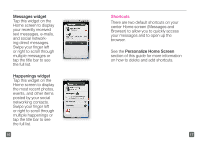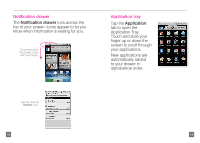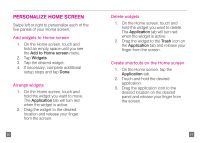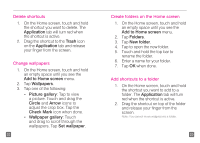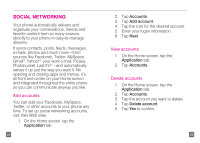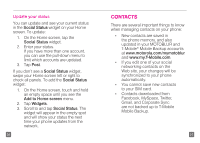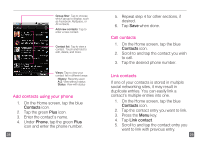Motorola CLIQ Getting Started Guide (T-Mobile) - Page 11
Notification drawer, Application tray
 |
UPC - 723755922587
View all Motorola CLIQ manuals
Add to My Manuals
Save this manual to your list of manuals |
Page 11 highlights
Notification drawer The Notification drawer runs across the top of your screen. Icons appear to let you know when information is waiting for you. Touch and slide the drawer down with your finger. Application tray Tap the Application tab to open the Application Tray. Touch and slide your finger up or down the screen to scroll through your applications. New applications are automatically added to your drawer in alphabetical order. Tap the desired Notifier icon. 18 19

18
19
Notification drawer
The
Notification
drawer
runs across the
top of your screen. Icons appear to let you
know when information is waiting for you.
Application tray
Tap the
Application
tab to open the
Application Tray.
Touch and slide your
finger up or down the
screen to scroll through
your applications.
New applications are
automatically added
to your drawer in
alphabetical order.
Touch and slide
the drawer down
with your finger.
Tap the desired
Notifier
icon.