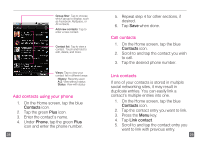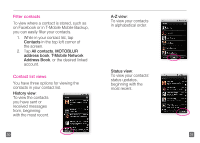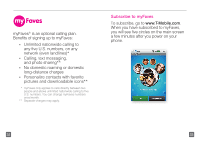Motorola CLIQ Getting Started Guide (T-Mobile) - Page 21
Contact myFaves, View Happenings
 |
UPC - 723755922587
View all Motorola CLIQ manuals
Add to My Manuals
Save this manual to your list of manuals |
Page 21 highlights
Contact myFaves 1. On the Home screen, swipe your finger to the left to view the first panel to the right. 2. Tap the myFaves shortcut. 3. Tap the myFaves contact's circle. 4. Tap one of the following: n Call n Send Message n Wave Hello n Send Audio Postcard n Send E-Mail n Send IM View Happenings Easily view all of your social networking feeds for your FavesSM in one view. 1. On the Home screen, tap the myFaves shortcut. 2. Tap Happenings. Separate charges may apply to send/receive domestic/ international text, picture, instant, Wave HelloSM, or Audio PostcardSM messages, or to send/receive/read e-mails. 38 39

38
39
Contact myFaves
1.
On the Home screen, swipe your
finger to the left to view the first panel
to the right.
2. Tap the
myFaves
shortcut.
3.
Tap the myFaves contact’s circle.
4.
Tap one of the following:
n
Call
n
Send Message
n
Wave Hello
n
Send Audio
Postcard
n
Send E-Mail
n
Send IM
View Happenings
Easily view all of your social networking
feeds for your Faves
SM
in one view.
1.
On the Home screen, tap the
myFaves
shortcut.
2. Tap
Happenings
.
Separate charges may apply to send/receive domestic/
international text, picture, instant, Wave Hello
SM
, or Audio
Postcard
SM
messages, or to send/receive/read e-mails.