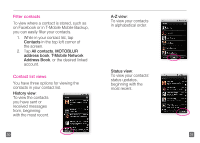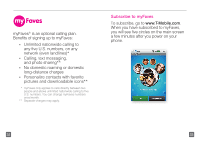Motorola CLIQ Getting Started Guide (T-Mobile) - Page 22
Bluetooth, Setup - manual
 |
UPC - 723755922587
View all Motorola CLIQ manuals
Add to My Manuals
Save this manual to your list of manuals |
Page 22 highlights
bluetooth® Setup Your phone comes with Bluetooth connectivity, which is a wireless technology that enables a data connection between your phone and a Bluetooth wireless headset (headset sold separately). Prepare a Bluetooth wireless headset To pair your phone with a Bluetooth headset, make sure that your headset is fully charged and that you put the headset into pairing mode. See your Bluetooth headset's manual for more information. 40 Turn on Bluetooth and pair 1. On the Home screen, press the Menu key. 2. Tap Settings. 3. Tap Wireless controls. 4. Tap Bluetooth settings. 5. Tap Turn on Bluetooth. Your phone scans for available Bluetooth devices. 6. If you do not see your headset, tap Scan for devices. 7. Tap your headset. 8. Enter the PIN, if required. 9. Tap OK. 41