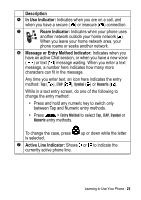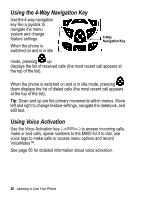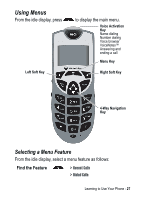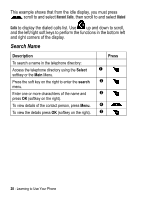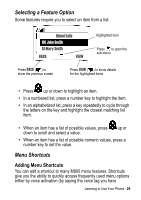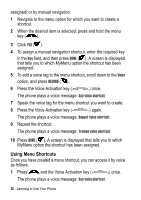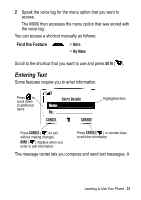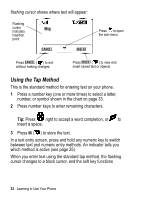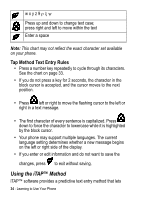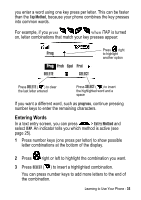Motorola M900 User Manual - Page 30
Using Menu Shortcuts
 |
View all Motorola M900 manuals
Add to My Manuals
Save this manual to your list of manuals |
Page 30 highlights
assigned) or by manual navigation. 1 Navigate to the menu option for which you want to create a shortcut. 2 When the desired item is selected, press and hold the menu key ( ). 3 Click YES ( ). 4 To assign a manual navigation shortcut, enter the required key in the Key field, and then press DONE ( ). A screen is displayed that tells you to which MyMenu option the shortcut has been assigned. 5 To add a voice tag to the menu shortcut, scroll down to the Voice option, and press RECORD ( ). 6 Press the Voice Activation key ( ) once. The phone plays a voice message: Say voice shortcut. 7 Speak the voice tag for the menu shortcut you want to create. 8 Press the Voice Activation key ( ) again. The phone plays a voice message: Repeat voice shortcut. 9 Repeat the shortcut. The phone plays a voice message: Trained voice shortcut. 10 Press DONE ( ). A screen is displayed that tells you to which MyMenu option the shortcut has been assigned. Using Menu Shortcuts Once you have created a menu shortcut, you can access it by voice as follows: 1 Press and the Voice Activation key ( ) once. The phone plays a voice message: Say voice shortcut. 30 - Learning to Use Your Phone