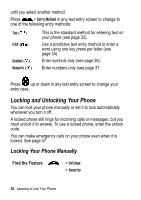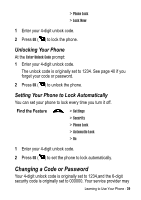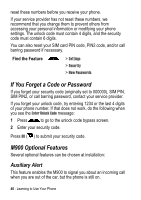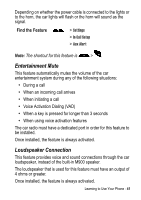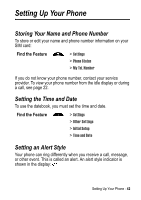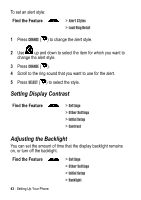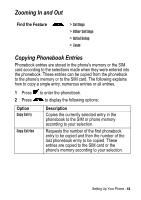Motorola M900 User Manual - Page 43
Setting Display Contrast, Adjusting the Backlight
 |
View all Motorola M900 manuals
Add to My Manuals
Save this manual to your list of manuals |
Page 43 highlights
To set an alert style: Find the Feature > Alert Styles > Loud Ring Detail 1 Press CHANGE ( ) to change the alert style. 2 Use up and down to select the item for which you want to change the alert style. 3 Press CHANGE ( ). 4 Scroll to the ring sound that you want to use for the alert. 5 Press SELECT ( ) to select the style. Setting Display Contrast Find the Feature > Settings > Other Settings > Initial Setup > Contrast Adjusting the Backlight You can set the amount of time that the display backlight remains on, or turn off the backlight. Find the Feature > Settings > Other Settings > Initial Setup > Backlight 43 - Setting Up Your Phone

43
- Setting Up Your Phone
To set an alert style:
1
Press
CHANGE
(
) to change the alert style.
2
Use
up and down to select the item for which you want to
change the alert style.
3
Press
CHANGE
(
).
4
Scroll to the ring sound that you want to use for the alert.
5
Press
SELECT
(
) to select the style.
Setting Display Contrast
Adjusting the Backlight
You can set the amount of time that the display backlight remains
on, or turn off the backlight.
Find the Feature
>
Alert Styles
>
Loud Ring Detail
Find the Feature
>
Settings
>
Other Settings
>
Initial Setup
>
Contrast
Find the Feature
>
Settings
>
Other Settings
>
Initial Setup
>
Backlight