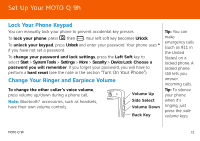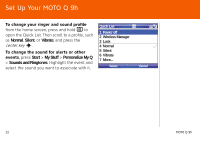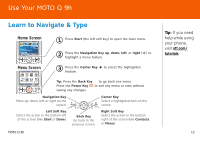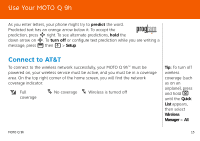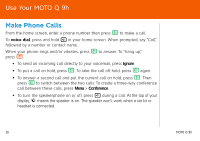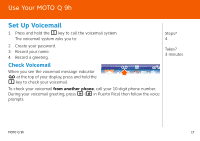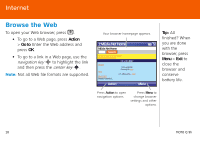Motorola MOTO Q global Quick Start Guide - AT&T - Page 13
Use Your MOTO Q 9h, Learn to Navigate & Type, Home Screen, Menu Screen - att
 |
View all Motorola MOTO Q global manuals
Add to My Manuals
Save this manual to your list of manuals |
Page 13 highlights
Use Your MOTO Q 9h Learn to Navigate & Type UseYourMOTOQ9h Home Screen AT&T 12:00 PM Staff Meeting 12/31/2008 10:00 AM Meeting Room A Profile: Normal SSttaartrt Contacts 1 Press Start (the left soft key) to open the main menu. 2 Press the Navigation Key up, down, left, or right (S) to highlight a menu feature. Menu Screen Start Messaging Contacts Calendar ActiveSync ATT Music Cellular Video MEdia Net ATT Mall More Menu 3 Press the Center Key s to select the highlighted feature. Tip: Press the Back Key n to go back one menu. Press the Power Key O to exit any menu or view without saving any changes. Navigation Key Move up, down, left, or right on the screen. Center Key Select a highlighted item on the screen. Left Soft Key Select the action in the bottom left of the screen (like Start or Done). Back Key Go back to the previous screen. Right Soft Key Select the action in the bottom right of the screen (like Contacts or Menu). MOTO Q 9h Tip: If you need help while using your phone, visit att.com/ tutorials. 13