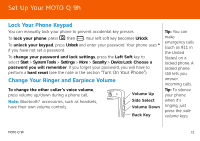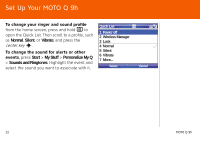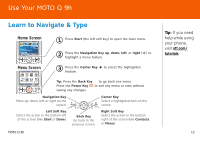Motorola MOTO Q global Quick Start Guide - AT&T - Page 8
Insert a Memory Card - cover
 |
View all Motorola MOTO Q global manuals
Add to My Manuals
Save this manual to your list of manuals |
Page 8 highlights
Set Up Your MOTO Q 9h Insert a Memory Card You can use a removable microSD memory card to store music, pictures, videos, and other files. To see the files, press Start > Applications > File Manager. For the maximum card size your phone supports, check att.com/support/. 1. Open the memory slot cover by gently lifting the cover away from the phone as shown. The cover remains attached to the phone. 2. Insert the memory card into its slot, with the card's metal contacts facing the front of the phone. 3. Put the memory slot cover back in place and push it to close it. The cover clicks into place. Caution: Do not remove your memory card while your phone is using it. Don't bend or scratch your memory card. Keep it away from static electricity, water, and dirt. Steps? 3 Takes? 2 minutes 8 MOTO Q 9h