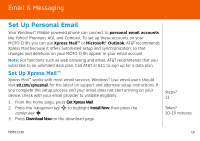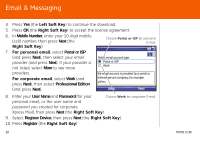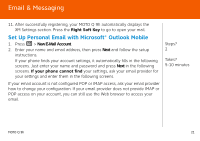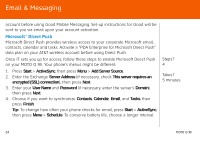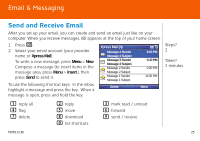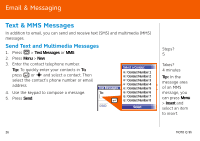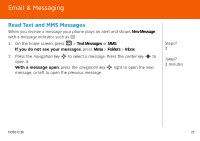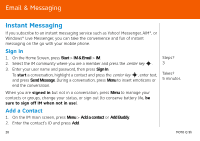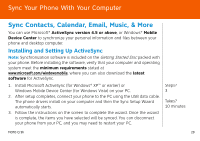Motorola MOTO Q global Quick Start Guide - AT&T - Page 24
Microsoft® Direct Push, Add Server Source
 |
View all Motorola MOTO Q global manuals
Add to My Manuals
Save this manual to your list of manuals |
Page 24 highlights
Email & Messaging account before using Good Mobile Messaging. Set-up instructions for Good will be sent to you via email upon your account activation. Microsoft® Direct Push Microsoft Direct Push provides wireless access to your corporate Microsoft email, contacts, calendar and tasks. Activate a "PDA Enterprise for Microsoft Direct Push" data plan on your AT&T wireless account before using Direct Push. Once IT sets you up for access, follow these steps to enable Microsoft Direct Push on your MOTO Q 9h. Your phone's menus might be different: 1. Press Start > ActiveSync, then press Menu > Add Server Source. 2. Enter the Exchange Server Address (if necessary, check This server requires an encrypted (SSL) connection), then press Next. 3. Enter your User Name and Password (if necessary, enter the server's Domain), then press Next. 4. Choose if you want to synchronize Contacts, Calendar, Email, and Tasks, then press Finish. Tip: To change how often your phone checks for email, press Start > ActiveSync, then press Menu > Schedule. To conserve battery life, choose a longer interval. Steps? 4 Takes? 5 minutes 24 MOTO Q 9h