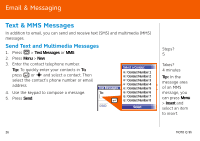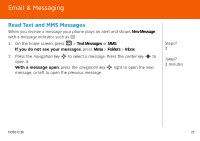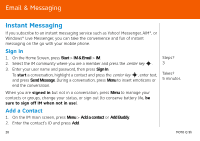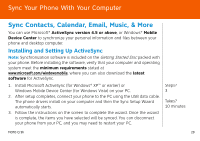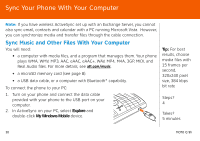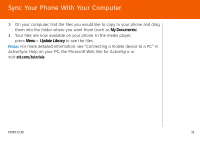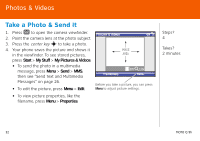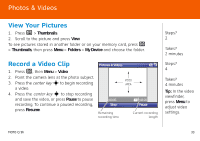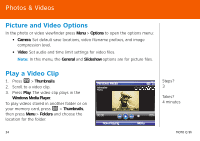Motorola MOTO Q global Quick Start Guide - AT&T - Page 31
My Documents, Update Library, ActiveSync Help on your PC, the Microsoft Web Site for ActiveSync or
 |
View all Motorola MOTO Q global manuals
Add to My Manuals
Save this manual to your list of manuals |
Page 31 highlights
Sync Your Phone With Your Computer 3. On your computer, find the files you would like to copy to your phone and drag them into the folder where you want them (such as My Documents). 4. Your files are now available on your phone. In the media player, press Menu > Update Library to see the files. Note: For more detailed information, see "Connecting a mobile device to a PC" in ActiveSync Help on your PC, the Microsoft Web Site for ActiveSync or visit att.com/tutorials. MOTO Q 9h 31

Sync Your Phone With Your Computer
MOTO Q 9h
31
3.
On your computer, find the files you would like to copy to your phone and drag
them into the folder where you want them (such as
My Documents
).
4.
Your files are now available on your phone. In the media player,
press
Menu
>
Update Library
to see the files.
Note:
For more detailed information, see “Connecting a mobile device to a PC” in
ActiveSync Help on your PC, the Microsoft Web Site for ActiveSync or
visit
att.com/tutorials
.