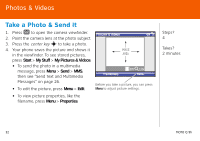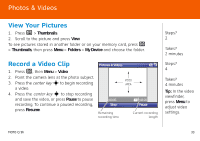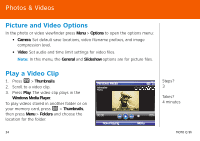Motorola MOTO Q global Quick Start Guide - AT&T - Page 37
Music, Music Player
 |
View all Motorola MOTO Q global manuals
Add to My Manuals
Save this manual to your list of manuals |
Page 37 highlights
Music Music Player After syncing or downloading music to your device (as described on page 30), you should update the library on your device. • To update the library, press [ > Music Player > Menu > Update Library > Done. • To play music, press [ > Music Player > My Music > All Music, then press the center key s to choose a song. Windows Media Song Title Playing 00:00 Now Playing 70% Menu Music Controls • To skip to the previous or next file, press the navigation key ] left or right. • To increase or decrease the volume, press the navigation key ] up or down. • To fast forward or rewind, press and hold the navigation key ] left or right. • To play or pause, press the center key s. Tip: To mute and unmute sound, press #. MOTO Q 9h 37

Music
MOTO Q 9h
37
Music Player
After syncing or downloading music to your
device (as described on page 30), you should
update the library on your device.
•
To update the library, press
[
>
Music Player
>
Menu
>
Update Library
>
Done
.
•
To play music, press
[
>
Music Player
>
My Music
>
All Music
, then press the
center key
s
to choose a song.
Music Controls
Tip:
To mute
and unmute
sound,
press
#
.
•
To skip to the previous or next file, press the
navigation key
]
left or right.
•
To increase or decrease the volume, press the
navigation key
]
up or
down.
•
To fast forward or rewind, press and hold the
navigation key
]
left or right.
•
To play or pause, press the
center key
s
.
00:00
70%
Now Playing
Song Title
Playing
Windows Media
Menu