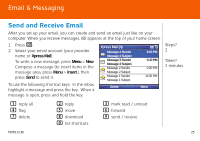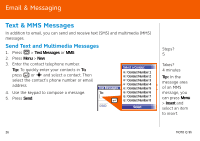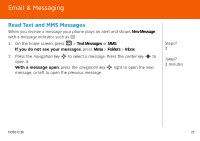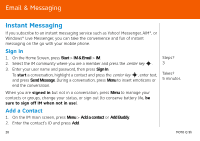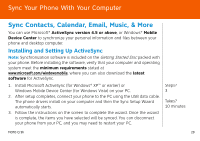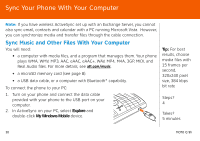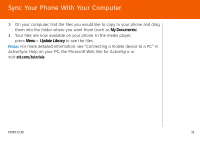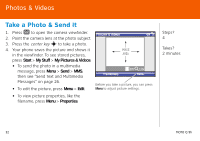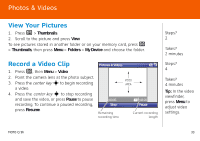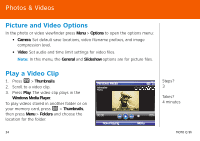Motorola MOTO Q global Quick Start Guide - AT&T - Page 30
Sync Your Phone With Your Computer, Sync Music and Other Files With Your Computer
 |
View all Motorola MOTO Q global manuals
Add to My Manuals
Save this manual to your list of manuals |
Page 30 highlights
Sync Your Phone With Your Computer Note: If you have wireless ActiveSync set up with an Exchange Server, you cannot also sync email, contacts and calendar with a PC running Microsoft Vista. However, you can synchronize media and transfer files through the cable connection. Sync Music and Other Files With Your Computer You will need: • a computer with media files, and a program that manages them. Your phone plays WMA, WMV, MP3, AAC, eAAC, eAAC+, WAV, MP4, M4A, 3GP, MIDI, and Real Audio files. For more details, see att.com/music. • a microSD memory card (see page 8). • a USB data cable, or a computer with Bluetooth® capability. To connect the phone to your PC: 1. Turn on your phone and connect the data cable provided with your phone to the USB port on your computer. 2. In ActiveSync on your PC, select Explore and double-click My Windows Mobile device. Tip: For best results, choose media files with 15 frames per second, 320x240 pixel size, 384 kbps bit rate Steps? 4 Takes? 5 minutes 30 MOTO Q 9h