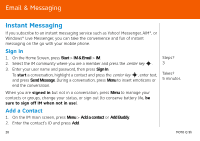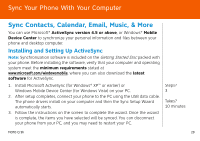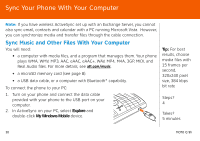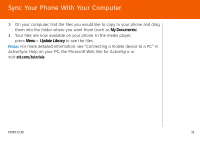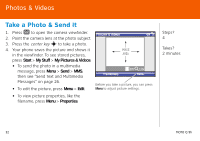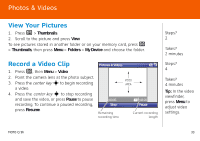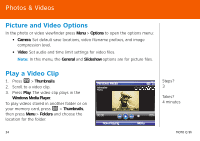Motorola MOTO Q global Quick Start Guide - AT&T - Page 33
View Your Pictures, Record a Video Clip, Photos & Videos
 |
View all Motorola MOTO Q global manuals
Add to My Manuals
Save this manual to your list of manuals |
Page 33 highlights
Photos & Videos View Your Pictures 1. Press e > Thumbnails. 2. Scroll to the picture and press View. To see pictures stored in another folder or on your memory card, press e > Thumbnails, then press Menu > Folders > My Device and choose the folder. Record a Video Clip 1. Press e, then Menu > Video 2. Point the camera lens at the photo subject. 3. Press the center key s to begin recording a video. 4. Press the center key s to stop recording and save the video, or press Pause to pause recording. To continue a paused recording, press Resume. Pictures & Videos VIDEO AREA 00:05 Stop Remaining recording time 43:20 Pause Current recording length Steps? 2 Takes? 2 minutes Steps? 4 Takes? 4 minutes Tip: In the video viewfinder, press Menu to adjust video settings. MOTO Q 9h 33