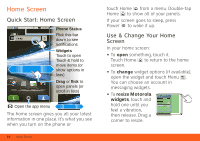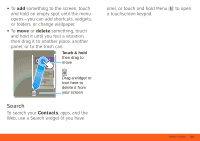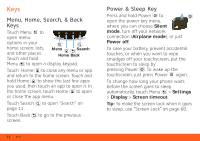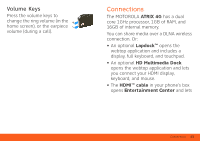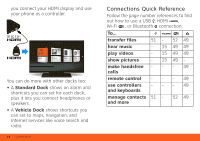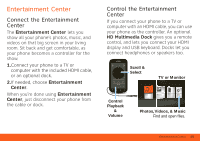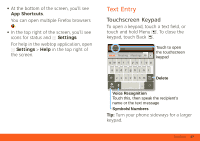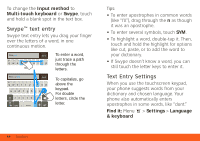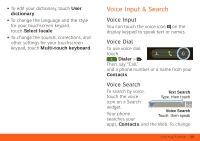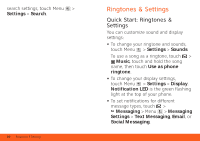Motorola MOTOROLA ATRIX 4G User Guide - AT&T - Page 17
Entertainment Center, Connect the Entertainment Center, Center - hd
 |
View all Motorola MOTOROLA ATRIX 4G manuals
Add to My Manuals
Save this manual to your list of manuals |
Page 17 highlights
Entertainment Center Connect the Entertainment Center The Entertainment Center lets you show all your phone's photos, music, and videos on that big screen in your living room. Sit back and get comfortable, as your phone becomes a controller for the show. 1.Connect your phone to a TV or computer with the included HDMI cable, or an optional dock. 2.If needed, choose Entertainment Center. When you're done using Entertainment Center, just disconnect your phone from the cable or dock. Control the Entertainment Center If you connect your phone to a TV or computer with an HDMI cable, you can use your phone as the controller. An optional HD Multimedia Dock gives you a remote control, and lets you connect your HDMI display and USB keyboard. Docks let you connect headphones or speakers too. Scroll & OK Select Volume TV or Monitor Control Playback & Volume Photos, Videos, & Music Find and open files. Entertainment Center 15