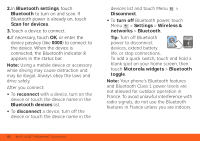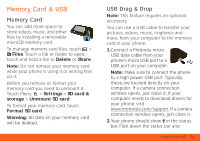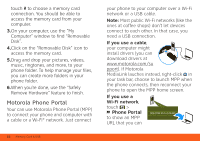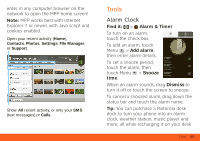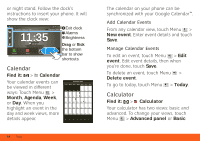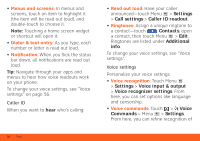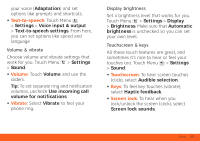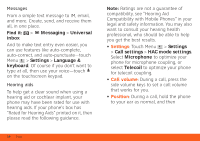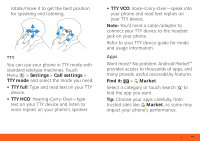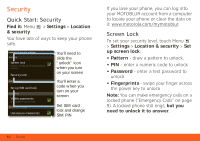Motorola MOTOROLA ATRIX 4G User Guide - AT&T - Page 57
Accessibility, panel, Clear history, Voice Commands, Send Text, Go To, Settings, Voice readouts
 |
View all Motorola MOTOROLA ATRIX 4G manuals
Add to My Manuals
Save this manual to your list of manuals |
Page 57 highlights
panel. To clear history, touch Menu > Clear history. Accessibility See, hear, speak, feel, and use. Accessibility features are there for everyone, helping to make things easier. Note: For general information, accessories, and more, visit www.motorola.com/accessibility Voice recognition Use your voice-just touch and speak. • Dialing and commands: Touch > Voice Commands. To dial, say "Call" and then a contact name or phone number. For other commands, say a command from the list shown, like "Send Text" or "Go To" • Search: Touch and hold Search to open voice search, then say what you want to search for, like "Motorola accessories". • Text entry: Touch a text entry field to open the touchscreen keypad. Touch , then say what you want to type. Tip: Speak naturally, but clearly. Use the microphone in a similar way to a speakerphone, so no need to shout or hold the phone close to your mouth. To change your voice settings, see "Voice settings" on page 56. Voice readouts (TalkBack) Note: You may be asked to download additional "text-to-speech" software (data charges may apply). To turn on voice readouts (similar to TalkBack), touch Menu > Settings > Accessibility. Touch Accessibility to enable the settings, then touch Voice readouts. Tools 55