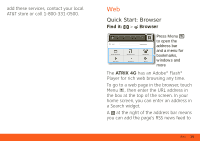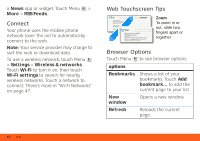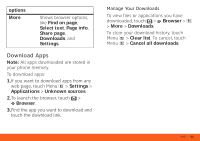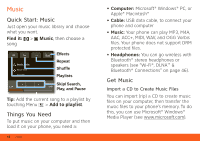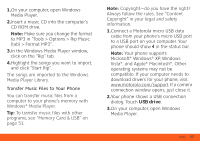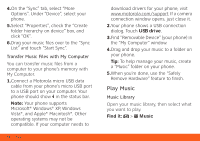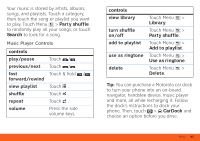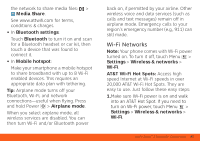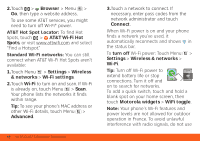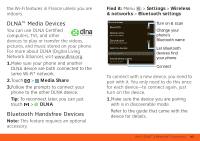Motorola MOTOROLA ATRIX 4G User Guide - AT&T - Page 46
Play Music, USB drive, Music - driver
 |
View all Motorola MOTOROLA ATRIX 4G manuals
Add to My Manuals
Save this manual to your list of manuals |
Page 46 highlights
4.On the "Sync" tab, select "More Options". Under "Device", select your phone. 5.Select "Properties", check the "Create folder hierarchy on device" box, and click "OK". 6.Drag your music files over to the "Sync List" and touch "Start Sync". Transfer Music Files with My Computer You can transfer music files from a computer to your phone's memory with My Computer. 1.Connect a Motorola micro USB data cable from your phone's micro USB port to a USB port on your computer. Your phone should show in the status bar. Note: Your phone supports Microsoft® Windows® XP, Windows Vista®, and Apple® Macintosh®. Other operating systems may not be compatible. If your computer needs to 44 Music download drivers for your phone, visit www.motorola.com/support. If a camera connection window opens, just close it. 2.Your phone shows a USB connection dialog. Touch USB drive. 3.Find "Removable Device" (your phone) in the "My Computer" window. 4.Drag and drop your music to a folder on your phone. Tip: To help manage your music, create a "Music" folder on your phone. 5.When you're done, use the "Safely Remove Hardware" feature to finish. Play Music Music Library Open your music library, then select what you want to play. Find it: > Music