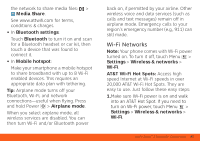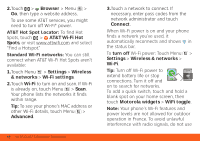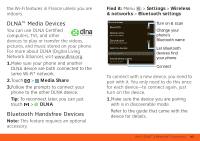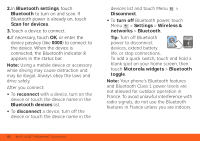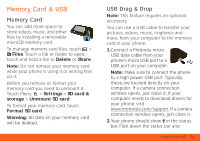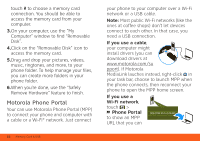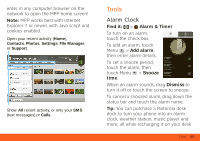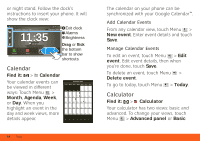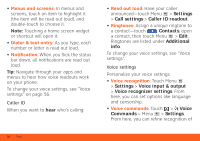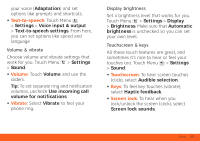Motorola MOTOROLA ATRIX 4G User Guide - AT&T - Page 54
Motorola Phone Portal, Phone Portal - cases
 |
View all Motorola MOTOROLA ATRIX 4G manuals
Add to My Manuals
Save this manual to your list of manuals |
Page 54 highlights
touch to choose a memory card connection. You should be able to access the memory card from your computer. 3.On your computer, use the "My Computer" window to find "Removable Disk". 4.Click on the "Removable Disk" icon to access the memory card. 5.Drag and drop your pictures, videos, music, ringtones, and more, to your phone folder. To help manage your files, you can create more folders in your phone folder. 6.When you're done, use the "Safely Remove Hardware" feature to finish. Motorola Phone Portal Your can use Motorola Phone Portal (MPP) to connect your phone and computer with a cable or a Wi-Fi® network. Just connect 52 Memory Card & USB your phone to your computer over a Wi-Fi network or a USB cable. Note: Most public Wi-Fi networks (like the ones at coffee shops) don't let devices connect to each other. In that case, you need a USB connection. If you use a cable, your computer might install drivers (you can download drivers at www.motorola.com/su pport). If Motorola MediaLink lauches instead, right-click in your task bar, choose to launch MPP when the phone connects, then reconnect your phone to open the MPP home screen. If you use a Wi-Fi network, touch > Phone Portal to show an MPP URL that you can http