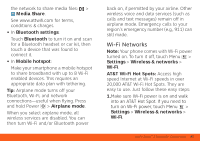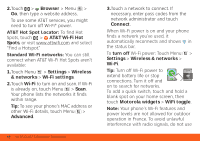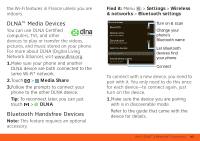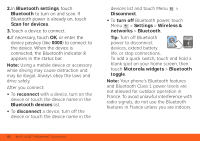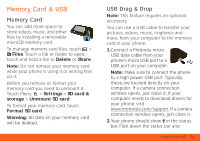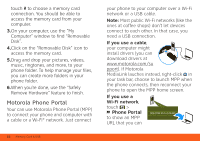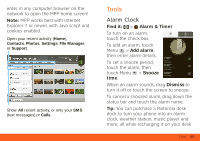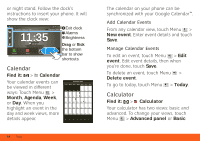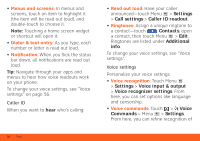Motorola MOTOROLA ATRIX 4G User Guide - AT&T - Page 53
Memory Card & USB, Memory Card, USB Drag & Drop - drivers download
 |
View all Motorola MOTOROLA ATRIX 4G manuals
Add to My Manuals
Save this manual to your list of manuals |
Page 53 highlights
Memory Card & USB Memory Card You can add more space to store videos, music, and other files by installing a removable microSD memory card. To manage memory card files, touch > Files. Touch a file or folder to open, touch and hold a file to Delete or Share. Note: Do not remove your memory card while your phone is using it or writing files on it. Before you remove or format your memory card you need to unmount it. Touch Menu > Settings > SD card & storage > Unmount SD card. To format your memory card, touch Format SD card. Warning: All data on your memory card will be deleted. USB Drag & Drop Note: This feature requires an optional accessory. You can use a USB cable to transfer your pictures, videos, music, ringtones and more, from your computer to the memory card in your phone: 1.Connect a Motorola micro USB data cable from your phone's micro USB port to a USB port on your computer. Note: Make sure to connect the phone to a high power USB port. Typically, these are located directly on your computer. If a camera connection window opens, just close it. If your computer needs to download drivers for your phone, visit www.motorola.com/support. If a camera connection window opens, just close it. 2.Your phone should show in the status bar. Flick down the status bar and Memory Card & USB 51