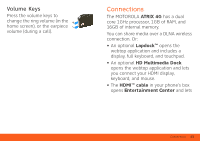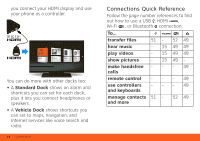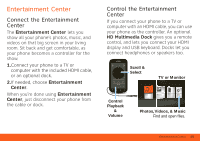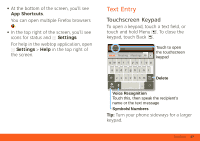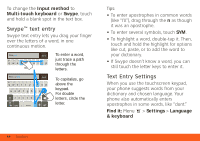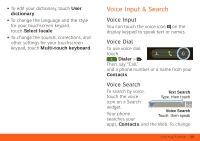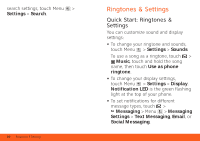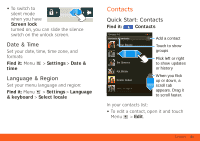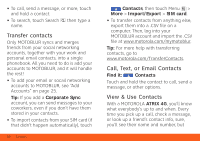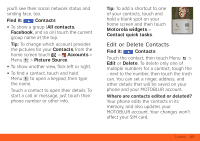Motorola MOTOROLA ATRIX 4G User Guide - AT&T - Page 20
Swype™ text entry, Text Entry Settings
 |
View all Motorola MOTOROLA ATRIX 4G manuals
Add to My Manuals
Save this manual to your list of manuals |
Page 20 highlights
To change the Input method to Multi-touch keyboard or Swype, touch and hold a blank spot in the text box. Swype™ text entry Swype text entry lets you drag your finger over the letters of a word, in one continuous motion. Fine, or Send EN @ # 1 2 3 _ % ( ) qwe r t y u i op To enter a word, just trace a path through the letters. Fine, or I'll Send EN @ # 1 2 3 _ % ( ) qwe r t y u i op & $456 + : ; " asdf gh j k l !7890 / ? z x c v bnm , :-) SYM .' To capitalize, go above the keypad. For double letters, circle the letter. Tips: • To enter apostrophes in common words (like "I'll"), drag through the n as though it was an apostrophe. • To enter several symbols, touch SYM. • To highlight a word, double-tap it. Then, touch and hold the highlight for options like cut, paste, or to add the word to your dictionary. • If Swype doesn't know a word, you can still touch the letter keys to enter it. Text Entry Settings When you use the touchscreen keypad, your phone suggests words from your dictionary and chosen language. Your phone also automatically enters apostrophes in some words, like "dont." Find it: Menu > Settings > Language & keyboard 18 Text Entry