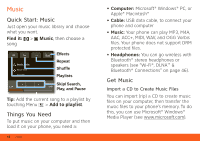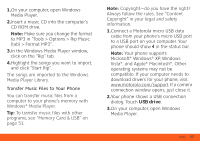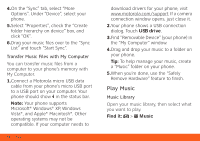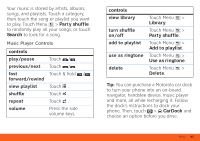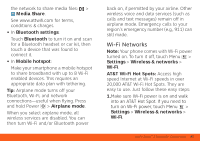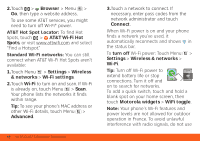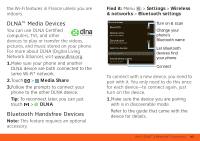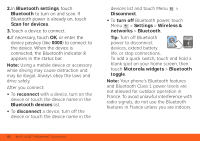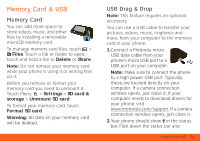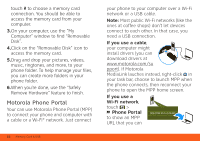Motorola MOTOROLA ATRIX 4G User Guide - AT&T - Page 49
Wi-Fi Networks, Media Share, Bluetooth settings, Bluetooth, Mobile hotspot, Airplane mode, Settings
 |
View all Motorola MOTOROLA ATRIX 4G manuals
Add to My Manuals
Save this manual to your list of manuals |
Page 49 highlights
the network to share media files: > Media Share. See www.attwifi.com for terms, conditions & charges. • In Bluetooth settings: Touch Bluetooth to turn it on and scan for a Bluetooth headset or car kit, then touch a device that was found to connect it. • In Mobile hotspot: Make your smartphone a mobile hotspot to share broadband with up to 8 Wi-Fi enabled devices. This requires an appropriate data plan with tethering. Tip: Airplane mode turns off your Bluetooth, Wi-Fi, and network connections-useful when flying. Press and hold Power > Airplane mode. When you select airplane mode, all wireless services are disabled. You can then turn Wi-Fi and/or Bluetooth power back on, if permitted by your airline. Other wireless voice and data services (such as calls and text messages) remain off in airplane mode. Emergency calls to your region's emergency number (e.g., 911) can still made. Wi-Fi Networks Note: Your phone comes with Wi-Fi power turned on. To turn it off, touch Menu > Settings > Wireless & networks > Wi-Fi. AT&T Wi-Fi Hot Spots: Access high speed Internet at Wi-Fi speeds in over 20,000 AT&T Wi-Fi Hot Spots. They are easy to use. Just follow these easy steps: 1.Make sure Wi-Fi power is on and walk into an AT&T Hot Spot. If you need to turn on Wi-Fi power, touch Menu > Settings > Wireless & networks > Wi-Fi. Wi-Fi®, DLNA™ & Bluetooth® Connections 47