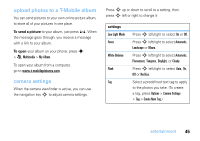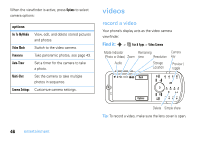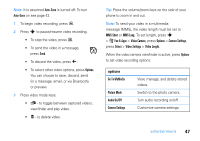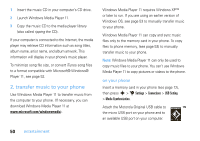Motorola MOTOZINE ZN5 T Mobile User Guide - Page 49
Auto-Save, Options, MMS Short, MMS Lon, Fun & Apps, Video Camera, Camera Settin, Select
 |
View all Motorola MOTOZINE ZN5 manuals
Add to My Manuals
Save this manual to your list of manuals |
Page 49 highlights
Note: It is assumed Auto-Save is turned off. To turn Auto-Save on see page 42. 1 To begin video recording, press n. 2 Press s to pause/resume video recording. • To stop the video, press n. • To send the video in a message, press Send. • To discard the video, press ò. • To select other video options, press Options. You can choose to save, discard, send (in a message, email, or via Bluetooth), or preview. 3 Press video mode keys: • ü - to toggle between captured videos, viewfinder and play video. • ï - to delete video. Tip: Press the volume/zoom keys on the side of your phone to zoom in and out. Note: To send your video in a multimedia message (MMS), the video length must be set to MMS Short or MMS Long. To set length, press s > Í Fun & Apps > Video Camera, press Options > Camera Settings, press Select > Video Settings > Video Length. When the video camera viewfinder is active, press Options to set video recording options: options Go To MyMedia Picture Mode Audio On/Off Camera Settings View, manage, and delete stored videos. Switch to the photo camera. Turn audio recording on/off. Customize camera settings. entertainment 47