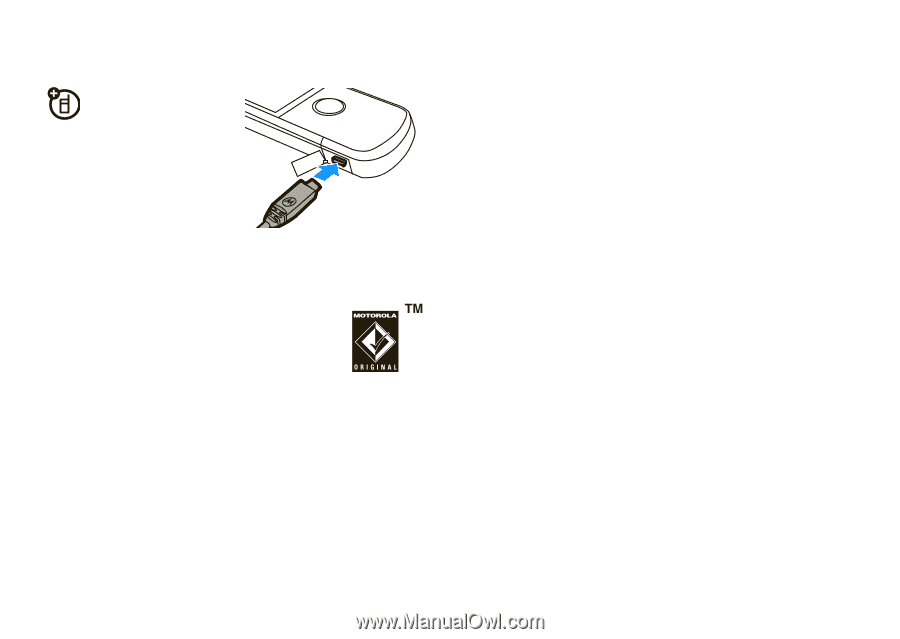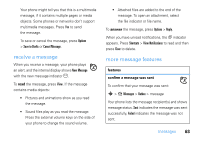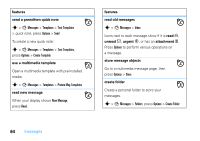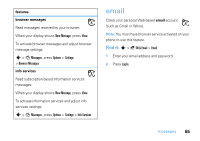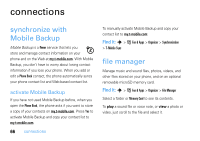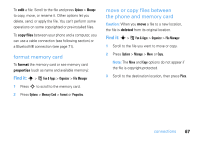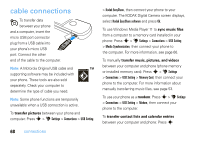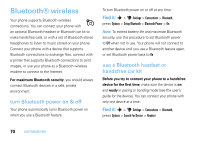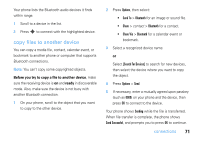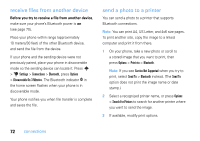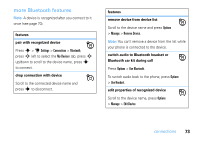Motorola MOTOZINE ZN5 T Mobile User Guide - Page 70
cable connections
 |
View all Motorola MOTOZINE ZN5 manuals
Add to My Manuals
Save this manual to your list of manuals |
Page 70 highlights
cable connections To transfer data between your phone and a computer, insert the micro USB port connector plug from a USB cable into your phone's micro USB port. Connect the other end of the cable to the computer. Note: A Motorola Original USB cable and supporting software may be included with your phone. These tools are also sold separately. Check your computer to determine the type of cable you need. Note: Some phone functions are temporarily unavailable when a USB connection is active. To transfer pictures between your phone and computer: Press s > u Settings > Connections > USB Setting 68 connections > Kodak EasyShare, then connect your phone to your computer. The KODAK Digital Camera screen displays, select Kodak EasyShare software and press Ok. To use Windows Media Player 11 to sync music files from a computer to a memory card installed in your phone: Press s > u Settings > Connections > USB Setting > Media Synchronization, then connect your phone to the computer. For more information, see page 66. To manually transfer music, pictures, and videos between your computer and phone (phone memory or installed memory card): Press s > u Settings > Connections > USB Setting > Memory Card, then connect your phone to the computer. For more information about manually transferring music files, see page 53. To use your phone as a modem: Press s > u Settings > Connections > USB Setting > Modem, then connect your phone to the computer. To transfer contact lists and calendar entries between your computer and phone: Press s