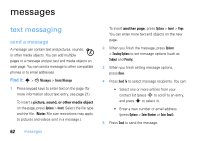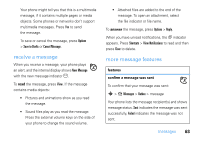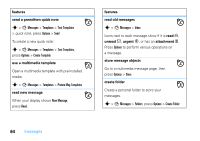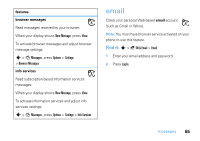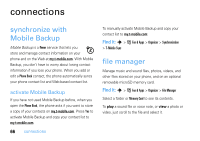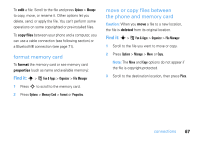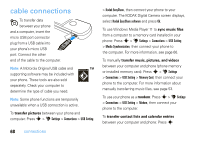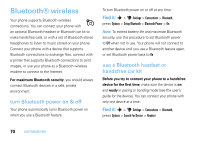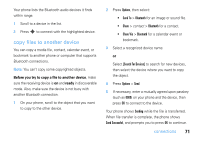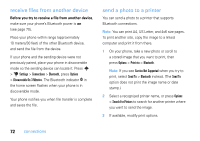Motorola MOTOZINE ZN5 T Mobile User Guide - Page 69
ormat memory card, move or copy, iles between, the phone and memory card, copy files, format
 |
View all Motorola MOTOZINE ZN5 manuals
Add to My Manuals
Save this manual to your list of manuals |
Page 69 highlights
To edit a file: Scroll to the file and press Options > Manage to copy, move, or rename it. Other options let you delete, send, or apply the file. You can't perform some operations on some copyrighted or pre-installed files. To copy files between your phone and a computer, you can use a cable connection (see following section) or a Bluetooth® connection (see page 71). format memory card To format the memory card or see memory card properties (such as name and available memory): Find it: s > Í Fun & Apps > Organizer > File Manager 1 Press S to scroll to the memory card. 2 Press Options > Memory Card > Format or Properties. move or copy files between the phone and memory card Caution: When you move a file to a new location, the file is deleted from its original location. Find it: s > Í Fun & Apps > Organizer > File Manager 1 Scroll to the file you want to move or copy. 2 Press Options > Manage > Move or Copy. Note: The Move and Copy options do not appear if the file is copyright-protected. 3 Scroll to the destination location, then press Place. connections 67