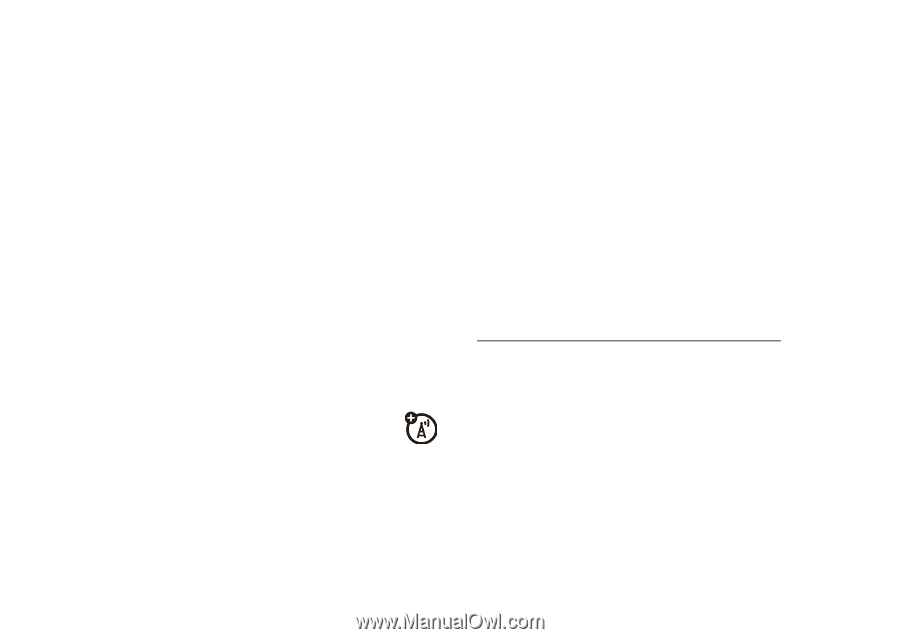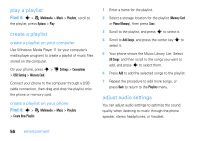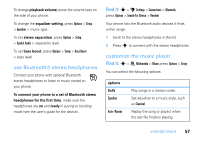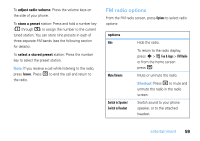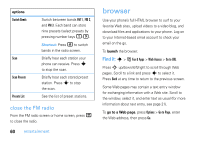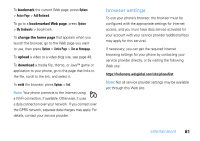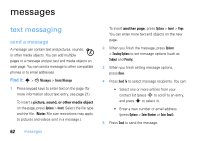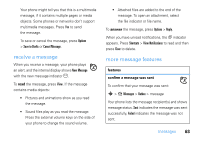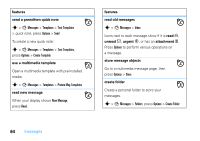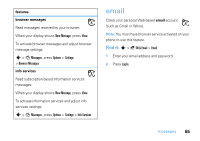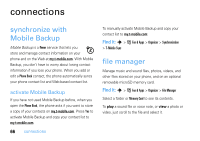Motorola MOTOZINE ZN5 T Mobile User Guide - Page 63
browser settings, bookmark, bookmarked Web change the home upload, download - games download
 |
View all Motorola MOTOZINE ZN5 manuals
Add to My Manuals
Save this manual to your list of manuals |
Page 63 highlights
To bookmark the current Web page, press Options > Active Page > Add Bookmark. To go to a bookmarked Web page, press Options > My Bookmarks > bookmark. To change the home page that appears when you launch the browser, go to the Web page you want to use, then press Options > Active Page > Use as Homepage. To upload a video to a video blog site, see page 48. To download a media file, theme, or Java™ game or application to your phone, go to the page that links to the file, scroll to the link, and select it. To exit the browser, press Options > Exit. Note: Your phone connects to the Internet using a Wi-Fi connection, if available. Otherwise, it uses a data connection over your network. If you connect over the GPRS network, separate data charges may apply. For details, contact your service provider. browser settings To use your phone's browser, the browser must be configured with the appropriate settings for Internet access, and you must have data service activated for your account with your service provider (additional fees may apply for this service). If necessary, you can get the required Internet browsing settings for your phone by contacting your service provider directly, or by visiting the following Web site: https://hellomoto.wdsglobal.com/site/phonefirst Note: Not all service provider settings may be available yet through this Web site. entertainment 61