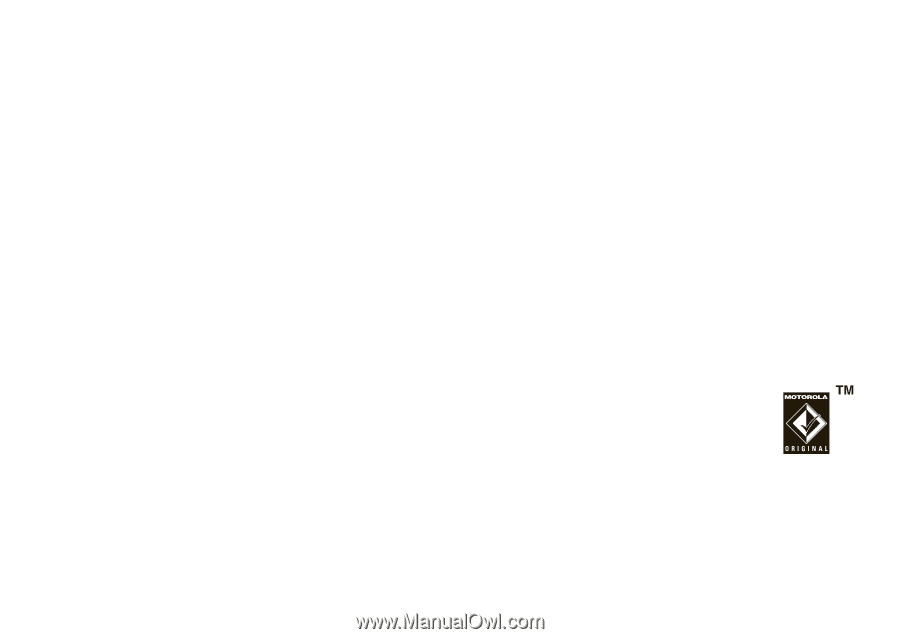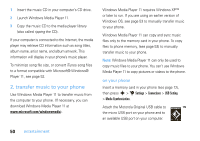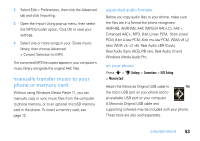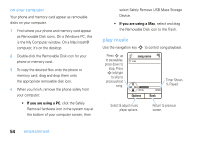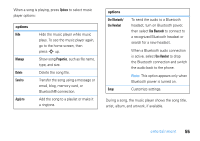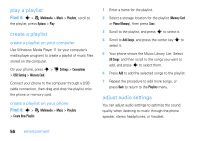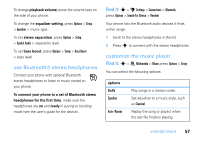Motorola MOTOZINE ZN5 T Mobile User Guide - Page 55
manually trans, er music to your, phone or memory card, entertainment, supported audio, ormats
 |
View all Motorola MOTOZINE ZN5 manuals
Add to My Manuals
Save this manual to your list of manuals |
Page 55 highlights
2 Select Edit > Preferences, then click the Advanced tab and click Importing. 3 Open the Import Using pop-up menu, then select the MP3 Encoder option. Click OK to save your settings. 4 Select one or more songs in your iTunes music library, then choose Advanced > Convert Selection to MP3. The converted MP3 file copies appear in your computer's music library alongside the original AAC files. manually transfer music to your phone or memory card Without using Windows Media Player 11, you can manually copy or sync music files from the computer to phone memory, or to an optional microSD memory card in the phone. To insert a memory card, see page 12. supported audio formats Before you copy audio files to your phone, make sure the files are in a format the phone recognizes: AMR-NB, AMR-WB, AAC (MPEG4 AAC-LC), AAC+, Enhanced AAC+, MP3, 8-bit Linear PCM, 16-bit Linear PCM, 8-bit A-law PCM, 8-bit mu-law PCM, WMA v9 L2 (also WMA v3, v7, v8), Real Audio LBR (Cook), Real Audio Sipro (ACELP®.net), Real Audio 10 and Windows Media Audio Pro. on your phone Press s > u Settings > Connections > USB Setting > Memory Card Attach the Motorola Original USB cable to the micro USB port on your phone and to an available USB port on your computer. A Motorola Original USB cable and supporting software may be included with your phone. These tools are also sold separately. entertainment 53