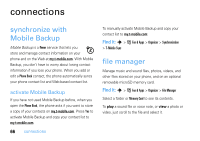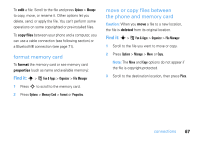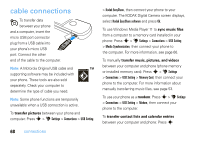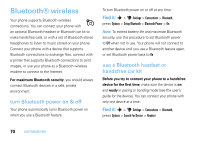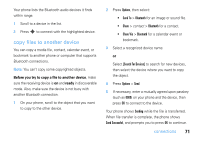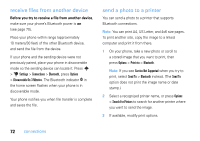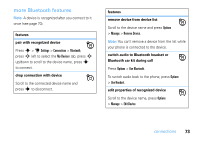Motorola MOTOZINE ZN5 T Mobile User Guide - Page 73
iles to another device, Before you try to copy a file to another device, ready
 |
View all Motorola MOTOZINE ZN5 manuals
Add to My Manuals
Save this manual to your list of manuals |
Page 73 highlights
Your phone lists the Bluetooth audio devices it finds within range. 1 Scroll to a device in the list. 2 Press s to connect with the highlighted device. copy files to another device You can copy a media file, contact, calendar event, or bookmark to another phone or computer that supports Bluetooth connections. Note: You can't copy some copyrighted objects. Before you try to copy a file to another device, make sure the receiving device is on and ready in discoverable mode. Also, make sure the device is not busy with another Bluetooth connection. 1 On your phone, scroll to the object that you want to copy to the other device. 2 Press Options, then select: • Send To > Bluetooth for an image or sound file. • Share > contact > Bluetooth for a contact. • Share Via > Bluetooth for a calendar event or bookmark. 3 Select a recognized device name. or Select [Search For Devices] to search for new devices, then select the device where you want to copy the object. 4 Press Options > Send. 5 If necessary, enter a mutually agreed upon passkey (such as 0000) on your phone and the device, then press OK to connect to the device. Your phone shows Sending while the file is transferred. When file transfer is complete, the phone shows Send Successful, and prompts you to press OK to continue. connections 71