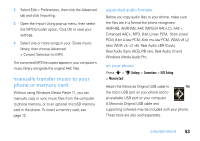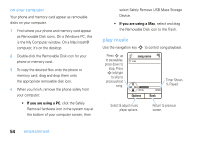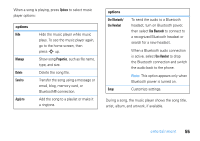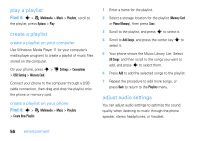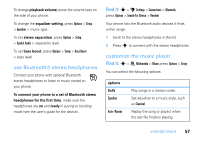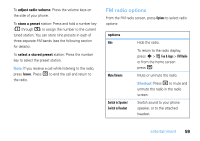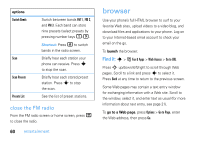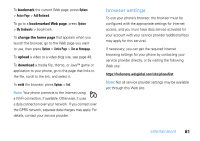Motorola MOTOZINE ZN5 T Mobile User Guide - Page 58
play a playlist, adjust audio settings, entertainment, create a playlist on your computer
 |
View all Motorola MOTOZINE ZN5 manuals
Add to My Manuals
Save this manual to your list of manuals |
Page 58 highlights
play a playlist Find it: s > e Multimedia > Music > Playlists, scroll to the playlist, press Options > Play create a playlist create a playlist on your computer Use Windows Media Player 11 (or your computer's media player program) to create a playlist of music files stored on the computer. On your phone, press s > u Settings > Connections > USB Setting > Memory Card. Connect your phone to the computer through a USB cable connection, then drag and drop the playlist onto the phone or memory card. create a playlist on your phone Find it: s > e Multimedia > Music > Playlists > Create New Playlist 1 Enter a name for the playlist. 2 Select a storage location for the playlist (Memory Card or Phone Memory), then press Save. 3 Scroll to the playlist, and press s to select it. 4 Scroll to Add Songs, and press the center key s to select it. 5 Your phone shows the Music Library List. Select All Songs and then scroll to the songs you want to add, and press s to select them. 6 Press Add to add the selected songs to the playlist. 7 Repeat the procedure to add more songs, or press Back to return to the Playlists menu. adjust audio settings You can adjust audio settings to optimize the sound quality when listening to music through the phone speaker, stereo headphones, or headset. 56 entertainment