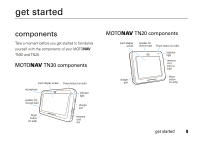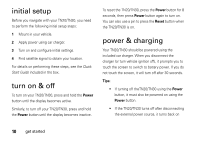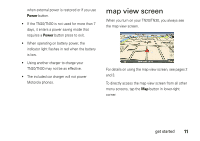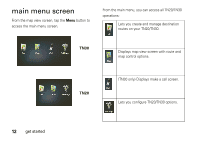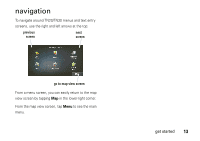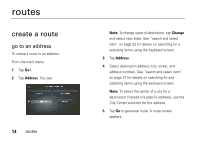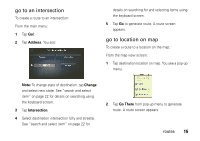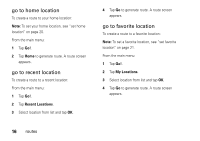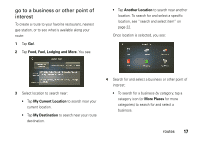Motorola TN30 User Manual - Page 15
routes, create a route
 |
UPC - 723755892927
View all Motorola TN30 manuals
Add to My Manuals
Save this manual to your list of manuals |
Page 15 highlights
routes create a route go to an address To create a route to an address: From the main menu: 1 Tap Go!. 2 Tap Address. You see: 14 routes Note: To change state of destination, tap Change and select new state. See "search and select item" on page 22 for details on searching for a selecting items using the keyboard screen. 3 Tap Address. 4 Select destination address (city, street, and address number). See "search and select item" on page 22 for details on searching for and selecting items using the keyboard screen. Note: To select the center of a city for a destination (instead of a specific address), use the City Center selection for the address. 5 Tap Go to generate route. A route screen appears.

14
routes
routes
create a route
go to an address
To create a route to an address:
From the main menu:
1
Tap
Go!
.
2
Tap
Address
. You see:
Note:
To change state of destination, tap
Change
and select new state. See “search and select
item” on page 22 for details on searching for a
selecting items using the keyboard screen.
3
Tap
Address
.
4
Select destination address (city, street, and
address number). See “search and select item”
on page 22 for details on searching for and
selecting items using the keyboard screen.
Note:
To select the center of a city for a
destination (instead of a specific address), use the
City Center
selection for the address.
5
Tap
Go
to generate route. A route screen
appears.